Firefox is a web browser that was developed by the Mozilla Foundation back in the year 2004. It is a free and open-source platform that ensures data privacy and security due to a wide and active community.
Furthermore, the browser can run on every platform, such as Windows, Firefox, macOS, iOS, and Android. We covered Safari installation on Linux recently. Today, we are going to cover everything regarding Firefox installation on a Linux distro.
What is Firefox?
Mozilla Firefox, or Firefox, as it is popularly known is a free and open source web browser. It utilizes the Gecko rendering engine to display web pages, implementing the current and anticipated security standards.
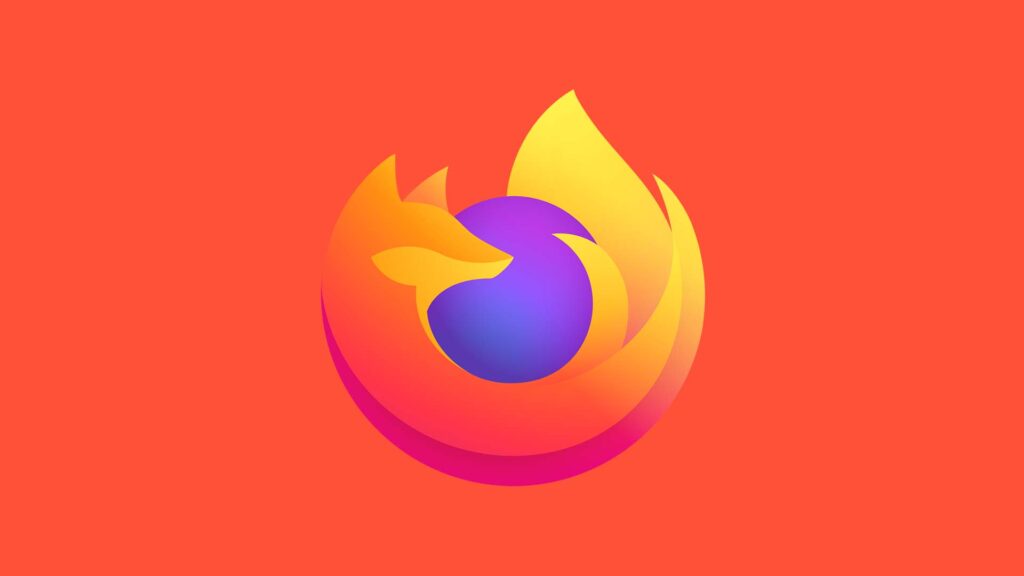
Firefox has been a staple in the web browser industry as it plays a part in popularizing many standard browser features. These features include page bookmarks, browser tabs, and such. Additionally, Firefox also offers a pop-up blocker and a plugin that allows developers to add new features known as add-ons.
Prerequisites
Given below are the minimum requirements regarding packages that are needed to run Firefox:
- glibc 2.17 or higher
- GTK+ 3.14 or higher
- libstdc++ 4.8.1 or higher
- X.Org 1.0 or higher (1.7 or higher is recommended)
Alternatively, for best results, users need the following:
- DBus 1.0 or higher
- GNOME 2.16 or higher
- libxtst 1.2.3 or higher
- NetworkManager 0.7 or higher
- PulseAudio
Mozilla Firefox Installation
Now, let us proceed with Firefox installation on different Linux distros. Though remember that most distros now come with Firefox pre-installed.
Method 1. Use the software center to download Firefox GUI
The first method utilizes the Software Center found within Ubuntu to directly install the Firefox GUI. The process is very simple as the user needs to launch the Software Center and search for Firefox and then install it. However, Software Center is not available for other distros.
Method 2. Direct download from the Mozilla website
Mozilla offers direct download for most platforms including Firefox. All the user has to do is to visit the official website and download Firefox. Here are the steps:
- First, go to the Mozilla Firefox website.
- Then, click on Download Firefox, in the top right corner of the screen.
- The download will begin automatically.
- Or you can scroll down and click on the Download in another language or for another operating system link.
- Then select Linux from the option and click on Download Now.
- Finally, go to the Download folder and run the package.
- Follow the on-screen instructions to successfully install Firefox.
Method 3. Install Firefox from distribution package manager using command line
Users can always install Firefox via Command Terminal. We have included the necessary commands for the various distros. First access the command line by pressing Ctrl + Alt + T and then run the following commands for the distros.
For Ubuntu, Debian, and Linux Mint
sudo apt install firefoxFor Red Hat, CentOS, and Fedora
sudo dnf install firefoxFor Arch Linux and Manjaro
sudo pacman -S firefoxFor openSUSE
sudo zypper in MozillaFirefoxMethod 4. Download Flatpak and install Firefox
This method utilizes the Flatpak utility framework to install Firefox on any Linux distro. However, the user first needs to install Flatpak. The required steps are as following:
Step 1. Run the command line using Ctrl + Alt + T.
Step 2. Then, update your repository:
sudo apt updateStep 3. Then install Flatpak using the command:
sudo apt install flatpakStep 4. Now, install the Software Flatpak Plugin to support app installation without needing the command line.
sudo apt install gnome-software-plugin-flatpakStep 5. Finally, add the Flathub repository.
flatpak remote-add --if-not-exists flathub https://flathub.org/repo/flathub.flatpakrepoStep 6. Now, launch Flatpak and search for Firefox.
Step 7. Then click on Install.
Step 8. Alternatively, users can also run the installation command:
flatpak install flathub org.mozilla.firefoxMethod 5. Download Snap and install Firefox
Snap is a similar application software packaging and deployment system that can install applications like Firefox on a Linux distro. But first, users need to install Snap. Here’s the entire process:
Step 1. Launch the command terminal on your system.
Step 2. Then update the system repository:
sudo apt updateStep 3. After that,installl Snap.
sudo apt install snapdStep 4. Users can then access the Snap app and locate the Firefox page.
Step 5. Then, you can simply click on Install.
Step 6. Alternatively, you can also run a command:
sudo snap install firefoxMethod 6. Installing from Mozilla builds
The following method utilizes the Mozilla mod to install Firefox from builds. Here’s how:
Note – Before using this method, Beware, as it is intended for advanced users. We wholeheartedly recommend using the first 3 methods for a safe experience.
Step 1. First, visit the official Firefox download page.
Step 2. Then, click on the Download Now button.
Step 3. Now launch the Command Terminal using Ctrl + Alt + T.
Step 4. Then go to the download folder, such as:
cd ~/DownloadsStep 5. After that, extract the content of the downloaded file using the TAR command.
tar xjf firefox-*.tar.bz2Now run the following commands as a root user of using the sudo command.
Step 6. As you have already uncompressed the Firefox folder, it’s time to move it:
sudo mv firefox /optStep 7. Now, users need to make the Firefox executable by creating a symlink.
sudo ln -s /opt/firefox/firefox /usr/local/bin/firefoxStep 8. Now download the WGET command to download a copy of the desktop file.
Step 8.1 Use the APT GET command to install WGET.
sudo apt-get install wgetStep 9. Finally, download the copy of the desktop file:
sudo wget https://raw.githubusercontent.com/mozilla/sumo-kb/main/install-firefox-linux/firefox.desktop -P /usr/local/share/applications