If you have already used HTOP then surely, you do realize the need for such a tool for any system. However, those unfamiliar with it should also know that as an open-source project, HTOP is an analytical tool that monitors a computer’s processes.
It is not only valuable for monitoring and troubleshooting issues but also able to spot resource-intensive programs that might hinder your tasks. It is because of this, that we have come up with this comprehensive guide on HTOP installation on different Linux distros.
Table Of Contents
What is HTOP?
HTOP is a monitoring tool that displays statistics and data related to a computer’s processes and resource usage. It is designed as an alternative to TOP and thus is often compared to it. However, unlike TOP, HTOP can show a list of all the running processes rather than one. It is also colored to provide visual information regarding things like processor health, swap, and computer memory.
It is an interactive system monitor, process manager, and viewer, suited for UNIX systems. Furthermore, it is a greatly flexible tool, much more than TOP when it comes to how system processes can be viewed. HTOP uses a processes display tree and colors to provide resource statistics. As such, it has three primary roles:
- System monitoring
- Process viewing
- Process management
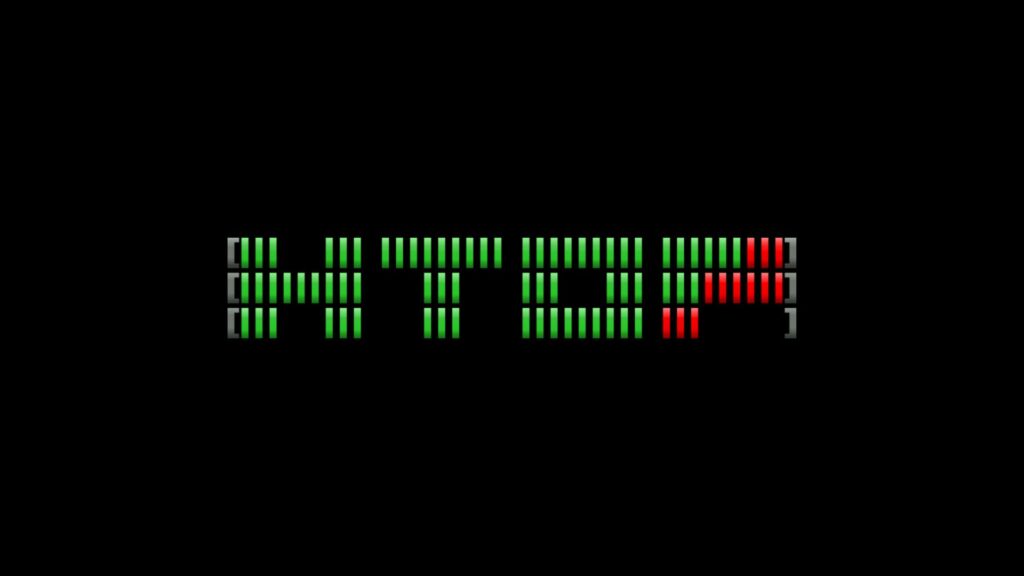
TOP vs HTOP
HTOP was developed as a direct replacement for TOP, thus, it was given that both tools would be compared, which is why we have included a chart that compares these two:
| HTOP | TOP |
|---|---|
| It has a better text-based interface. | It is very basic. |
| Uses colors predominantly | Monochromatic |
| You can scroll vertically and horizontally | No scrolling at all |
| Mouse supported | Only supports keyboard as input |
| Shows the kernel and threads | Only shows the process without any context |
| You can control processes directly from the interface | To control a process, you need to leave the tool |
| You can terminate multiple processes at once | You need PID to kill a single process |
Different Use Cases for HTOP
If you find yourself asking when HTOP is needed, then do read the following table as it presents a few use cases for the same:
| Use Cases | Description |
|---|---|
| Monitoring system processes | Shows a list of currently running processes and their resource usage |
| Identifying resource-hogging programs | Helps with identifying those programs that are taking lots of computing power |
| Troubleshooting performance issues | Since it can show all the current activities, it can help with solving performance issues such as slow computing or memory storage problems |
| Process management | You can overview, manage and terminate the program accordingly as it provides you with current data |
| System health monitoring | You can manage your system health by keeping an eye on the overall performance of the system. |
How to Install HTOP on Linux?
Now, let us talk about installing HTOP on different Linux distros. The good news is that it comes natively in most Linux archives, and thus it is very easy to install it. You can even build it from source, as it is available on Git.
Method 1. Install HTOP on Linux From The Official Website
Users can first go to the official HTOP website and find the link to the stable version, which is a tarball package. All they need to do then is to download the package and unpack it. Here’s how:
Step 1. Go to the GitHub page to download the stable version of HTOP.
Step 2. Now use the Terminal and navigate to the directory where you downloaded the tar package.
cd htop<VERSION>Step 3. Compile the package and install it.
./configure
make
sudo make installMethod 2. Compile HTOP Using The Git Repository
You can also use the Git repo to build HTOP, however, to build it from source, you need Development Tools and Ncurses installed. Thus:
Step 1A. Those using Debian, Ubuntu, or Mint, should use the following command:
sudo apt-get install build-essential
sudo apt-get install libncurses5-dev libncursesw5-devStep 1B. Similarly, those using RHEL, CentOS or Fedora can use:
sudo yum groupinstall "Development Tools"
sudo yum install ncurses ncurses-develStep 2. Now, fetch the package from the Git repo:
wget -O htop-<VERSION>.tar.gz https://github.com/htop-dev/htop/<VERSION>
tar xvfvz htop-<VERSION>.tar.gzStep 3. Locate the package using the CD command:
cd htop-<VERSION>Step 4. Finally, compile it
./configure
make
sudo make installMethod 3. Installing HTOP on GoboLinux using Compile
Installing anything on GoboLinux is very simple as all you need to do is use the Compile command, here’s how:
compile htopMethod 4. Compiling on GoboLinux Manually
If you want to, you can also build/compile HTOP manually on GoboLinux, however, beware, as it is not recommended.
Step 1. First download the tarball package and place it at /Data/Compile/Archives. You can download it from the GitHub website.
Step 2. Now, go into the folder where you have the source package.
cd /Data/Compile/ArchivesStep 3. Run the PrepareProgram command to generate the directory in DOSBox CVS
PrepareProgram -t /Data/Compile/Archives CVSStep 4. Run it again without options to run configure
PrepareProgram /Data/Compile/Archives CVSStep 5. Now, compile using the Make command:
makeStep 6. Then run the following to install the program into the Programs-tree
SandboxInstall /Data/Compile/Archives CVSStep 7. Finally, run a SymlinkProgram to link the file to the LHS tree.
SymlinkProgram /Data/Compile/Archives CVSMethod 5. Install HTOP On Linux Using Native Repositories
As mentioned above, HTOP is available in most modern Linux distros archives and can be installed directly, here’s how:
On Debian
sudo apt install htopOn Ubuntu
sudo apt install htopFor Linux Mint
sudo apt install htopOn Fedora
sudo dnf install htopFor CentOS 8/7
sudo yum install epel-release
sudo yum install htopOn RHEL 8
sudo yum -y install https://dl.fedoraproject.org/pub/epel/epel-release-latest-8.noarch.rpm
sudo yum install htopOn RHEL 7
sudo yum -y install https://dl.fedoraproject.org/pub/epel/epel-release-latest-7.noarch.rpm
sudo yum install htopThose Running Rocky Linux/AlmaLinux
sudo yum install epel-release
sudo yum install htopOn Gentoo
emerge sys-process/htopFor Arch Linux
pacman -S htopOn OpenSUSE
sudo zypper install htopMethod 6. Installing on Red Hat using Snap
Snaps are third-party application packages that can run directly on most Linux distros. However, since it is a third-party solution, we will only demonstrate it for a single distro. (Also note that the installation method is the same for most distros)
Step 1. First, add the EPEL repository to RHEL 9 with the following command:
sudo dnf install https://dl.fedoraproject.org/pub/epel/epel-release-latest-9.noarch.rpm
sudo dnf upgradeStep 2. Now install Snap:
sudo yum install snapdStep 3. Now, enable systemd, the unit that manages the main snap communication socket:
sudo systemctl enable --now snapd.socketStep 4. Then enable classic snap support to create a symbolic link between /var/lib/snapd/snap and /snap:
sudo ln -s /var/lib/snapd/snap /snapStep 5. Finally, install HTOP via Snap
sudo snap install htop