Jellyfin is a free media server that allows users to host and manage media libraries. The open-source software allows streaming across devices and platforms and offers access to others. Jellyfin serves as a masterful alternative to popular media servers like Emby and Plex and offers extensive customizations and features, including a robust privacy architecture.
It originally descended from the legacy Emby’s 3.5.2 release and was ported to the .NET framework, allowing cross-platform functionality. However, it is a totally free-to-use software with no hidden charges or licenses required. The following guide will help readers install Jellyfin on Linux distributions like Ubuntu, Debian, RHEL, CentOS, and so on.
Table Of Contents
What is Jellyfin?
The software consists of a server application, that is installed on a machine running either Windows, macOS, Linux, or within a Docker environment, as well as a client application. As a free and open-source software, you can use Jellyfin to organize, manage, and stream your digital media libraries from local storage or the cloud without any worries.
Jellyfin is a software that offers the following features:
- Cross-platform support
- Mobile Apps
- Customization
- Plugins
- Streaming
- Remote Access
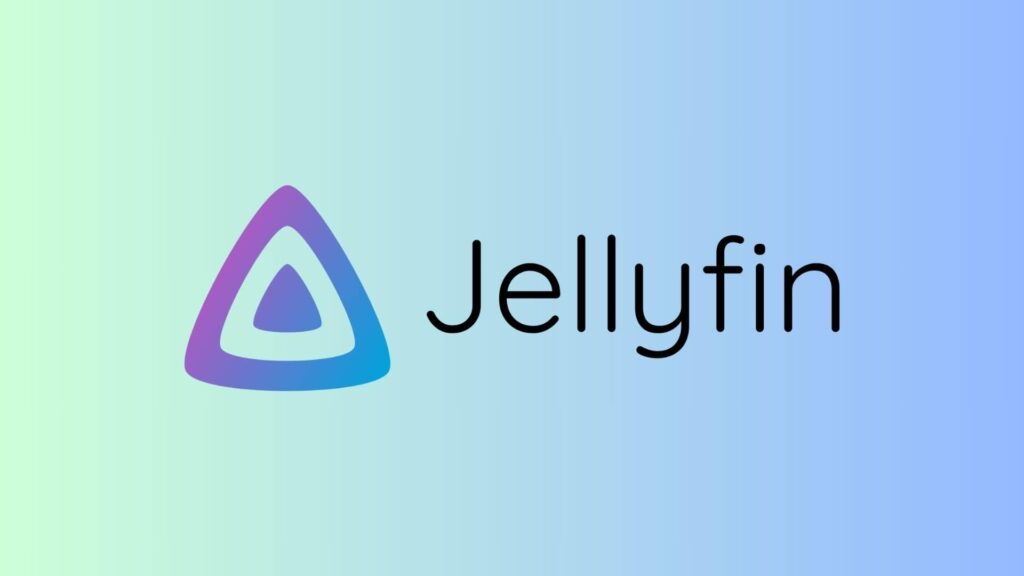
Methods To Install Jellyfin On Linux
It is actually quite easy to install Jellyfin on Linux as long as you follow the steps mentioned below. We have listed a few methods to do so. These are:
Method 1. Install Jellyfin On Linux Using Docker
You can use Docker to install Jellyfin on most Linux distributions. Here’s how:
Step 1. First, start by installing Docker on your system, for that you need to do the following:
Step1.1 – Start by setting up the Docker’s apt repository.
sudo apt-get update
sudo apt-get install ca-certificates curl
sudo install -m 0755 -d /etc/apt/keyrings
sudo curl -fsSL https://download.docker.com/linux/ubuntu/gpg -o /etc/apt/keyrings/docker.asc
sudo chmod a+r /etc/apt/keyrings/docker.ascStep 1.2 – Now, add the repository to APT:
echo \
"deb [arch=$(dpkg --print-architecture) signed-by=/etc/apt/keyrings/docker.asc] https://download.docker.com/linux/ubuntu \
$(. /etc/os-release && echo "$VERSION_CODENAME") stable" | \
sudo tee /etc/apt/sources.list.d/docker.list > /dev/nullStep 1.3 – Update the APT repo:
sudo apt-get updateStep 1.4 – Now, install the necessary Docker packages.
sudo apt-get install docker-ce docker-ce-cli containerd.io docker-buildx-plugin docker-compose-pluginStep 1.5 – Then, verify that the Docker is running by using the hello-world image.
sudo docker run hello-worldStep 2. Once, Docker is up and running, download the latest container image.
docker pull jellyfin/jellyfinStep 3. After that, create persistent storage for configuration and cache data.
Step 3.1 – Either use bind mounts to create two directories on the host
mkdir /path/to/config
mkdir /path/to/cacheStep 3.2 – Or create two persistent volumes:
docker volume create jellyfin-config
docker volume create jellyfin-cacheStep 4. Now, all you have to do is run a container, which can be done in the following ways:
Using the Docker command line interface
docker run -d \
--name jellyfin \
--user uid:gid \
--net=host \
--volume /path/to/config:/config \ # Alternatively --volume jellyfin-config:/config
--volume /path/to/cache:/cache \ # Alternatively --volume jellyfin-cache:/cache
--mount type=bind,source=/path/to/media,target=/media \
--restart=unless-stopped
jellyfin/jellyfinUsing Docker Compose
For this method, you need to create a docker-compose.yml file first and then add the following:
services:
jellyfin:
image: jellyfin/jellyfin
container_name: jellyfin
user: uid:gid
network_mode: 'host'
volumes:
- /path/to/config:/config
- /path/to/cache:/cache
- type: bind
source: /path/to/media
target: /media
- type: bind
source: /path/to/media2
target: /media2
read_only: true
restart: 'unless-stopped'
# Optional - alternative address used for autodiscovery
environment:
- JELLYFIN_PublishedServerUrl=http://example.com
# Optional - may be necessary for docker healthcheck to pass if running in host network mode
extra_hosts:
- 'host.docker.internal:host-gateway'After that, run the following command in the same folder as the docker-compose.yml file:
docker compose upMethod 2. Install Jellyfin On Linux Using Podman
Podman is a tool that allows users to run rootless containers. You can use Podman to install Jellyfin on Linux, here’s how:
Step 1. First, install Podman:
sudo dnf install -y podmanStep 2. Then, create and run a Jellyfin container:
podman run \
--detach \
--label "io.containers.autoupdate=registry" \
--name myjellyfin \
--publish 8096:8096/tcp \
--rm \
--user $(id -u):$(id -g) \
--userns keep-id \
--volume jellyfin-cache:/cache:Z \
--volume jellyfin-config:/config:Z \
--mount type=bind,source=/path/to/media,destination=/media,ro=true,relabel=private \
docker.io/jellyfin/jellyfin:latestStep 3. After that, open the necessary ports in your machine’s firewall to permit access to the Jellyfin server from outside the host.
Note: It is not done automatically when using rootless Podman. Use the following commands to save and load a new firewall rule opening the HTTP port 8096 for TCP connections.
sudo firewall-cmd --add-port=8096/tcp --permanent
sudo firewall-cmd --reloadWith Systemd
You can also install Jellyfin with Systemd, although it is recommended to run the container rootless. And for that, you have to manage the container with the systemd –user flag.
Step 1. Create a new user under which the rootless container will run.
useradd jellyfin
loginctl enable-linger jellyfinStep 2. Now, open an interactive shell session.
machinectl shell jellyfin@Step 3. Finally, install .config/containers/systemd/jellyfin.container with the following content:
[Container]
Image=docker.io/jellyfin/jellyfin:latest
AutoUpdate=registry
PublishPort=8096:8096/tcp
UserNS=keep-id
Volume=jellyfin-config:/config:Z
Volume=jellyfin-cache:/cache:Z
Volume=jellyfin-media:/media:Z
[Service]
# Inform systemd of additional exit status
SuccessExitStatus=0 143
[Install]
# Start by default on boot
WantedBy=default.targetStep 4. Now, reload daemon and start the service.
systemctl --user daemon-reload
systemctl --user start jellyfinStep 5. Lastly, enable Podman auto-updates.
systemctl --user enable --now podman-auto-update.timerMethod 3. Build Jellyfin With Container Image
You can always build Jellyfin from source using container image as an alternative.
Step 1. First, clone the repository:
git clone https://github.com/jellyfin/jellyfin-packaging.git
cd jellyfin-packagingStep 2. Then, initialize the submodules.
git submodule update --initStep 3. After that, build the container image using Docker or Podman.
docker build -t $USERNAME/jellyfin --file docker/Dockerfile .Or,
podman build -t $USERNAME/jellyfin --file docker/Dockerfile .Step 4. You can also use the provided Python build script:
./build.py auto dockerStep 5. Lastly, run Jellyfin in a new container using Docker or Podman from the built container image.
docker run -d -p 8096:8096 $USERNAME/jellyfinOr,
podman run -d -p 8096:8096 $USERNAME/jellyfinMethod 4. Install Jellyfin On Linux From Source
Step 1. Again, clone the repository.
git clone https://github.com/jellyfin/jellyfin-packaging.git
cd jellyfin-packagingStep 2. Then, initialize the submodules.
git submodule update --initStep 2.1 – You have to use the included build script to perform builds.
./build --help
./build --list-platforms
./build <platform> allThe rest of the steps are the same as the previous method.
Method 5. Using Official Repositories To Install Jellyfin on Linux
There are official repositories that support Jellyfin on Linux, and you can use them to install it on respective distros.
Alpine Linux
Step 1. First, enable the Repository (if not already enabled):
Step 1.1 – For this, you have to edit the /etc/apk/repositories file.
Step 1.2 – Open the file in a text editor:
sudo nano /etc/apk/repositoriesStep 1.3 – Uncomment (remove the # at the beginning) the line that looks like this:
#http://dl-cdn.alpinelinux.org/alpine/v3.18/communityStep 2. Save the file and then update the package index:
sudo apk updateStep 3. Finally, install Jellyfin:
sudo apk add jellyfinArch Linux
Step 1. Update the system repository:
sudo pacman -SyuStep 2. Now, install Jellyfin from the repository.
sudo pacman -S jellyfinStep 3. After installation, start the Jellyfin service and enable it to start on boot.
sudo systemctl start jellyfin
sudo systemctl enable jellyfinFedora
Step 1. Start by updating the repo:
sudo dnf updateStep 2. Then access the Jellyfin repository for Fedora and add it to your system.
sudo dnf config-manager --add-repo https://repo.jellyfin.org/rpm/fedora/jellyfin.repoStep 3. Now, you can install Jellyfin.
sudo dnf install jellyfinUsing RPM Fusion
Step 1. First, enable rpmfusion:
sudo dnf install https://mirrors.rpmfusion.org/free/fedora/rpmfusion-free-release-$(rpm -E %fedora).noarch.rpm https://mirrors.rpmfusion.org/nonfree/fedora/rpmfusion-nonfree-release-$(rpm -E %fedora).noarch.rpmStep 2. Now, install the Jellyfin package:
sudo dnf install jellyfinStep 3. Finally, enable and start the Jellyfin service:
sudo systemctl enable --now jellyfinManual Installation
Step 1. Start by enabling rpmfusion:
sudo dnf install https://mirrors.rpmfusion.org/free/fedora/rpmfusion-free-release-$(rpm -E %fedora).noarch.rpm https://mirrors.rpmfusion.org/nonfree/fedora/rpmfusion-nonfree-release-$(rpm -E %fedora).noarch.rpmStep 2. Then install the Jellyfin server
sudo dnf install <link to server `.rpm` file URL>Step 3. After that, install the Jellyfin web interface
sudo dnf install <link to web `.rpm` file URL>Step 4. Finally, enable and start the Jellyfin service:
sudo systemctl enable --now jellyfinNote: You might need to allow Jellyfin through the firewall:
sudo firewall-cmd --permanent --add-service=jellyfin
sudo firewall-cmd --reloadGo to localhost:8096 or ip-address-of-jellyfin-server:8096 to finish setup in the web UI
CentOS
Step 1. Update the repo:
sudo yum update -yStep 2. Then, create a new repository file for Jellyfin:
sudo nano /etc/yum.repos.d/jellyfin.repoStep 2.1 – Add the following content to the file:
[jellyfin]
name=Jellyfin Repository
baseurl=https://repo.jellyfin.org/releases/server/centos/7/stable/
enabled=1
gpgcheck=1
gpgkey=https://repo.jellyfin.org/releases/server/centos/jellyfin_signing_key.ascStep 3. Save the file and exit the editor (Ctrl + O to save and Ctrl + X to exit).
Step 4. Use YUM to install Jellyfin.
sudo yum install jellyfin -yDebian/Ubuntu
Step 1. Update the package repo:
sudo apt upgradeStep 2. Then, add the Jellyfin Repository:
sudo apt install apt-transport-https gnupg
wget -O - https://repo.jellyfin.org/jellyfin_team.gpg.key | sudo gpg --dearmor -o /usr/share/keyrings/jellyfin_team-archive-keyring.gpg
echo "deb [signed-by=/usr/share/keyrings/jellyfin_team-archive-keyring.gpg] https://repo.jellyfin.org/debian $(lsb_release -cs) main" | sudo tee /etc/apt/sources.list.d/jellyfin.listStep 3. Install Jellyfin:
sudo apt update
sudo apt install jellyfinAutomatic Installation
Jellyfin offers a straightforward BASH script to handle all the necessary installation via a single command:
curl https://repo.jellyfin.org/install-debuntu.sh | sudo bashJust verify the script download integrity with (requires sha256sum) after it:
diff <( curl -s https://repo.jellyfin.org/install-debuntu.sh -o install-debuntu.sh; sha256sum install-debuntu.sh ) <( curl -s https://repo.jellyfin.org/install-debuntu.sh.sha256sum )Finally, inspect the script
less install-debuntu.sh
sudo bash install-debuntu.shUsing Extrepo (Only Debian)
The extrepo command is only supported on Debian. It allows users to bypass the curl/sudo combo that relies on the webserver security.
Step 1. Install Extrepo:
sudo apt install extrepoStep 2. Then use Extrepo to install Jellyfin:
sudo extrepo enable jellyfinStep 3. Quickly update your APT repositories:
sudo apt updateStep 4. Lastly, install the Jellyfin metapackage, which will automatically fetch the various sub-packages:
sudo apt install jellyfinManual Installation
Yes, you can always install everything manually, here’s how:
Step 1. First, install curl and gnupg:
sudo apt install curl gnupgStep 2. Then, install the software-properties-common package:
sudo apt-get install software-properties-commonStep 3. After that, enable the Universe repository to obtain all the FFmpeg dependencies:
sudo add-apt-repository universeStep 4. Now, download the GPG signing key (signed by the Jellyfin Team) and install it:
sudo mkdir -p /etc/apt/keyrings
curl -fsSL https://repo.jellyfin.org/jellyfin_team.gpg.key | sudo gpg --dearmor -o /etc/apt/keyrings/jellyfin.gpgStep 5. After that, add a repository configuration at /etc/apt/sources.list.d/jellyfin.sources:
export VERSION_OS="$( awk -F'=' '/^ID=/{ print $NF }' /etc/os-release )"
export VERSION_CODENAME="$( awk -F'=' '/^VERSION_CODENAME=/{ print $NF }' /etc/os-release )"
export DPKG_ARCHITECTURE="$( dpkg --print-architecture )"
cat <<EOF | sudo tee /etc/apt/sources.list.d/jellyfin.sources
Types: deb
URIs: https://repo.jellyfin.org/${VERSION_OS}
Suites: ${VERSION_CODENAME}
Components: main
Architectures: ${DPKG_ARCHITECTURE}
Signed-By: /etc/apt/keyrings/jellyfin.gpg
EOFHere onwards, the rest of the steps are the same as the previous method
Using DEB Packages
Step 1. Enable the Universe repository to obtain all the FFmpeg dependencies:
sudo add-apt-repository universeStep 2. Install the desired jellyfin-server, jellyfin-web, and jellyfin-ffmpeg .deb packages from the repository
sudo dpkg -i jellyfin_*.deb jellyfin-ffmpeg_*.debStep 3. Then, use apt to install any missing dependencies:
sudo apt -f installGentoo
Just run the following command to install Jellyfin on Gentoo:
emerge www-apps/jellyfinNixOS
Enable the module for Jellyfin
{
services.jellyfin.enable = true;
}