Falkon is a fairly lightweight, free, open-source web browser built on the QT web engine. Furthermore, since it is based on the Chromium core, it offers a customizable experience to the user. With its icon sets and themes, you can mix and match its appearance for your Linux system. And since it is a lightweight version of Chromium, it takes up less space than browsers like Firefox or Chrome.
If you are familiar with other KDE web browsers, then Falkon won’t feel much different, as it too has the staple features to offer. It focuses on being lightweight, offers some specific privacy and security features, integrates within Plasma, and supports plugins and extensions. Moreover, it is a cross-platform software supported on most operating systems, including various Linux distributions. If you want to install Falkon on Linux, then be sure to read the following guide, as we present several methods to do so.
Table Of Contents
What Is Falkon?
Falkon, as explained above, is a free, open-source web browser developed by KDE for Linux. Once called QupZilla, it runs on the QtWebEngine engine and was initially created for educational purposes. Later on, it evolved into a stand-alone web browser that has all the standard features of one, including bookmark management, history, tabs, and native plugin support for Ad blocking. Although somewhat obscure, you can install Falkon on all major Linux distributions using Snap, Flatpak, or native Linux repositories.
As a lightweight web browser, it can easily run on most operating systems. Since it was developed as part of the KDE project, it integrates well with the KDE environment. It has a customizable interface that supports extensions and plugins. Lastly, Falkon offers a good balance between functionality and efficiency. Thus, those looking for an alternative to popular web browsers can give Falkon a try.
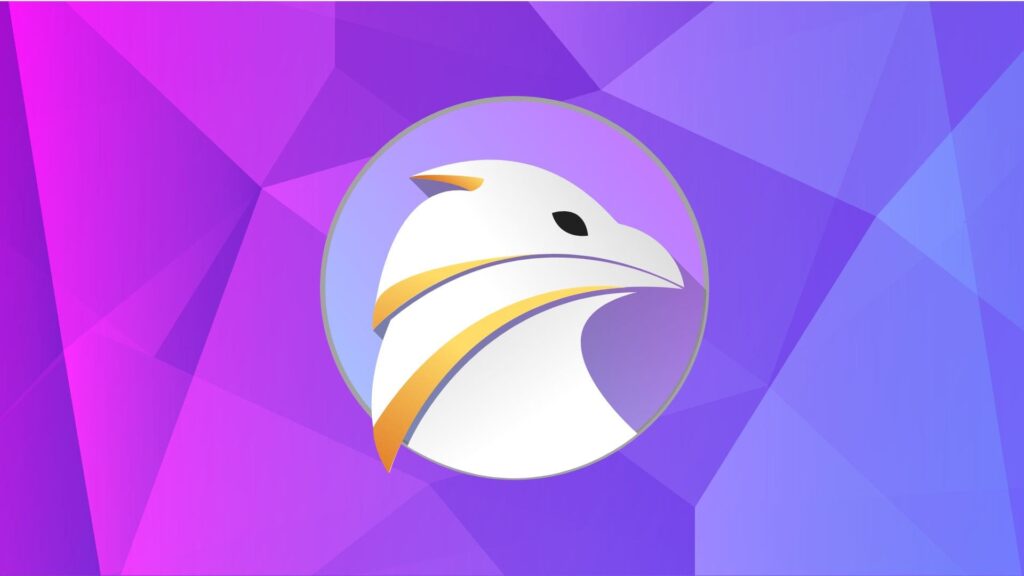
Features Of Falkon
These are a few features of Falkon that set it apart from other web browsers:
- QtWebEngine: It runs on QtWebEngine which is based on Chromium’s Blink engine. Thus, Falkon is a modern browser that is somewhat future-proof and can be improved upon as it utilizes the current web standards and ensures that most websites run smoothly.
- Friendly UI: The user interface on Falkon is not only clean but also user-friendly, which ensures even beginners can get the hang of the software in one go. There is a customizable toolbar that allows users to change icons and themes. You can also manage tabs and create group tabs, just like on Chrome. Users have access to bookmarks and can view history. And then there is the native DuckDuckGo as the search engine.
- Ad-Blocker: It comes with a pre-installed Ad-Blocker extension that ensures a smooth browsing experience that is not hindered by unwanted ads. The plugin uses a filter list to block known ad servers and scripts.
- Privacy: Users get a private browsing mode as well as Do Not Track support. You also get extensive control over cookies and website settings. And there is something akin to the ‘incognito’ mode too.
- Extension Support: The browser supports user scripts and styles, but only offers limited support for extensions (when compared to Firefox or Chrome). But you can still customize it by changing themes and icons.
- Lightweight: The browser is very fast and uses low memory when compared to other browsers.
- KDE Integration: Utilizes the KDE framework to integrate with the KDE Plasma Desktop environment.
Prerequisites To Installation
Before you install Falkon on Linux, there are a few prerequisites you have to follow, which we have detailed below:
- Operating System: Most Linux OS, but KDE-based systems are preferable.
- At least 1 GB RAM (2 GB recommended)
- 1 GHz or faster processor
- 100 MB of free hard disk space
- Latest system packages
- Qt libraries (version 5.9 or up)
- QtWebEngine
- KDE Framework
- Working internet connection
- Root access
- Updated graphics drivers
- If your system has KDE Plasma installed, it will provide the best integration experience.
How To Install Falkon On Linux?
You can install Falkon on most Linux distributions by simply following the methods we have mentioned below:
Method 1. Using Native Package Managers To Install Falkon
First, we will try to install Falkon on Linux using the native package managers for different distributions:
For Debian/Ubuntu-based Distributions
Step 1. First, update your APT package:
sudo apt updateStep 2. Then, install Falkon.
sudo apt install falkonFor Fedora/CentOS/RHEL
Step 1. Start by updating your system:
sudo dnf updateStep 2. Then, install Falkon.
sudo dnf install falkonOn Arch Linux/Manjaro
Just Run the following commands:
sudo pacman -Syu
sudo pacman -S falkonFor OpenSUSE
Step 1. Again, update your system:
sudo zypper refreshStep 2. Then, install Falkon:
sudo zypper install falkonMethod 2. Compile Falkon From Source
Step 1. Install the necessary dependencies.
sudo apt install cmake extra-cmake-modules qt5-default qtbase5-dev libqt5webengine5-dev libkf5newstuff-devStep 2. Now, clone the Falkon source code:
git clone https://invent.kde.org/network/falkon.gitStep 3. Move to the directory where you downloaded the file:
cd falkonStep 4. Build Falkon.
mkdir build
cd build
cmake ..
makeStep 5. Install the build.
sudo make installMethod 3. Install Falkon On Linux Using AppImage
AppImage is a Linux software packaging format that aims to provide a universal format for every Linux application, irrespective of distribution. It is a single, self-contained file that consists of the application itself, its relevant dependencies, and libraries. Thus, an AppImage is portable across the entire Linux architecture. These self-contained files do not require any root access or system-wide installation. Hence, these are rather security-friendly and make software management much smoother.
All you have to do is download the AppImage for an app, make it executable, and run it to install the app on your Linux distro. As such, these files reduce compatibility issues and can easily be updated. Furthermore, they do not interfere with the host system’s package management. So, you can quite easily use AppImage to install Falkon on almost any Linux distribution. Here’s how to do so:
Step 1. First, download the Falkon AppImage.
Step 2. Then make the AppImage executable:
chmod +x Falkon*.AppImageStep 3. Finally, run the AppImage.
./Falkon*.AppImageMethod 4. Install Falkon On Linux From Snap
Snap is also a software packaging and deployment system that is available across Linux. Like AppImage, Snap also aims to provide a universal format for distributing and installing applications across different Linux distributions. Snap is a self-contained package that has all the necessary dependencies for an application. Furthermore, a Snap can easily auto-update, which ensures your applications are up-to-date.
Although it is natively available on Ubuntu, you can still use Snap on most Linux distros. Hence, to install Falkon via Snap, all you have to do is:
Step 1. First, install Snap for your distro if not installed already:
For Ubuntu/Debian
sudo apt install snapdFor Fedora/CentOS/RHEL
sudo dnf install snapd
sudo ln -s /var/lib/snapd/snap /snapOn Arch Linux
sudo pacman -S snapd
sudo systemctl enable --now snapd.socket
sudo ln -s /var/lib/snapd/snap /snapFor OpenSUSE
sudo zypper install snapd
sudo systemctl enable --now snapd.socket
sudo ln -s /var/lib/snapd/snap /snapStep 2. Now, install Falkon via Snap:
sudo snap install falkonMethod 5. Use Flatpak To Install Falkon On Linux
Similar to AppImage and Snap, you can use Flatpak to install Falkon on Linux, irrespective of the distribution, as it is yet another software package manager that aims to offer a universal format for Linux applications. All you have to do is:
Step 1. Start by installing Flatpak:
On Debian/Ubuntu
sudo apt install flatpakOn Fedora/RHEL/CentOS
sudo dnf install flatpakFor Arch Linux
sudo pacman -S flatpakFor OpenSUSE
sudo zypper install flatpakStep 2. Now, add the Flathub repository:
flatpak remote-add --if-not-exists flathub https://flathub.org/repo/flathub.flatpakrepoStep 3. Finally, install Falkon using Flathub:
flatpak install flathub org.kde.falkonMethod 6. Install Falkon From KDE Neon Repo
Step 1. First, add the KDE Neon Repository:
sudo add-apt-repository ppa:kubuntu-ppa/backportsStep 2. Now, update the APT repo:
sudo apt updateStep 3. Lastly, install Falkon
sudo add-apt-repository ppa:kubuntu-ppa/backports
sudo apt updateNote: This method will only work on Ubuntu-based distributions.
Method 7. Using Native App Stores
If your Linux distro comes with a GUI software center, you can use it to download/install Falkon:
Step 1. First, go to your specific App Store.
Step 2. Then, look/search for Falkon.
Step 3. Once found, download the app and install it by following the on-screen instructions.
Method 8. Install Falkon On Arch Linux With AUR Helpers
As mentioned in the title, this method will only work on Arch Linux or Manjaro.
Step 1. First, download an AUR helper like ‘yay’ or ‘trizen’.
sudo pacman -S yayStep 2. Now, use it to install Falkon:
yay -S falkonMethod 9. Installing Falkon Via Docker
Step 1. First, install Docker:
For Debian/Ubuntu
sudo apt install docker.ioOn Fedora/RHEL
sudo dnf install dockerFor Arch Linux
sudo pacman -S dockerStep 2. Now, pull the Falkon Docker Image
docker pull jess/falkonStep 3. Finally, run Falkon inside Docker:
docker run -it --rm jess/falkon