Paperwork is a document manager that simplifies scanning and copying documents from your Linux system. It can also help you find and manage already scanned documents and PDFs. When you install Paperwork on a computer, you grant it access to your work directory, meaning, access to all the documents, that the app indexes, which is very useful for searching a particular document, or part of it, when you are in a hurry.
Moreover, the app also supports document editing, suggestions, import, and export, and comes with a ton of features, making it a good, lightweight document manager. If you are looking to use Paperwork on a Linux device, irrespective of your distribution, you can make use of the following guide to do so. With its help, you can learn how to install Paperwork on Linux, in simple steps.
What Is Paperwork?
Paperwork, a lightweight document manager, is designed to be easy and fast to use. The motto behind this app is just “scan and forget”. This means you do not have to worry about any of your documents as long as you have Paperwork installed on your system. As an open-source project, it is a community-built document management system, with a focus on efficiency. Thus, you can rely on Paperwork for organizing, storing, and retrieving your files.
You might also consider Paperwork as a digital filing cabinet where you can search for some particular files. It uses a combination of scanning with file management and custom searches to help you digitize your paperwork. Here are the things you can do with it:
- Digitize your physical files via scanning or import existing files to your system.
- You can search even parts of a file due to OCR technology.
- The use of labels and automatic categorization makes for a much more intelligent document organization.
- Advanced search supports metadata.
- Document editing and annotation are also available.
- Local storage with encryption.
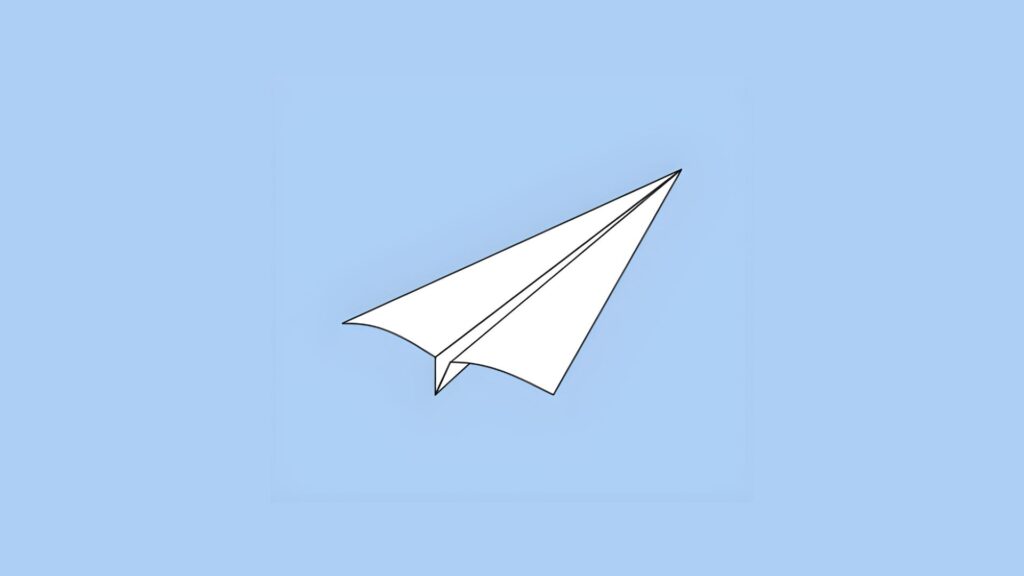
Features Of Paperwork
Given below are some of the features of Paperwork:
- Document Digitization: You can use Paperwork to turn your physical files and documents such as receipts, bills, and anything else, into searchable digital files such as PDFs. The app supports multipage scanning from all types of scanners. It can also import image files and PDFs into documents.
- Powerful Organization: Paperwork allows you to search for parts of files, all due to OCR. You can even add custom labels to documents and categorize them as you want for better organization. The app also learns from user behavior and can create hierarchies, stacking documents to automatically group similar items.
- Custom Search: You can use Paperwork to perform full-text searches across all documents you have on your system. The app supports complex searches and even includes metadata, such as date, labels, or file type.
- Encryption: You don’t have to worry about the privacy of your documents as Paperwork stores everything locally, under encryption.
Installing Paperwork On Various Linux Distributions:
Now, let us talk about installing Paperwork on different Linux distributions. For this, all you have to do is pick a suitable method from below and follow the steps mentioned there:
Method 1. Using Native Package Managers To Install Paperwork On Linux
The easiest and recommended method is to use the native package managers of your particular distro to install Paperwork on your Linux device. You can do so:
For Debian/Ubuntu
Step 1. First, update the package manager.
sudo apt updateStep 2. Now, install the required dependencies:
sudo apt install python3-pip python3-gi python3-pil python3-cairo gir1.2-gtk-3.0 gir1.2-poppler-0.18 libjpeg-devStep 3. After that, install Paperwork:
sudo apt install paperwork-gtk paperwork-gtk-l10n-[your lang] paperwork-shellStep 4. Finally, run Paperwork to check if it has been installed correctly:
The graphical user interface
paperwork-gtkThe command line interface
paperwork-cli
paperwork-jsonFor Fedora/RHEL
Similarly, you can install Paperwork on Fedora and RHEL systems. Here are the steps:
Step 1. Update the package manager to the latest version:
sudo dnf updateStep 2. Install the required dependencies:
sudo dnf install python3-pip python3-gobject gtk3 poppler-glib cairo-devel libjpeg-turbo-develStep 3. Then, install Paperwork:
sudo dnf install paperwork
paperwork-gtk chkdepsStep 4. Finally, run it:
The graphical user interface
paperwork-gtkThe command line interface
paperwork-cli
paperwork-jsonFor Older Versions of Fedora
However, if you are using an older version of Fedora, or CentOS (in particular), you might have to rely on YUM instead of DNF. The first step will be similar, you have to update the YUM repo to the latest version. Then:
Step 1. Install the necessary dependencies:
sudo yum install python3-pip python3-gobject gtk3 poppler-glib cairo-devel libjpeg-turbo-develStep 2. Use PIP to install Paperwork:
pip3 install paperwork-backend paperwork-frontendStep 3. Lastly, run Paperwork:
paperwork-frontendFor OpenSUSE
Those with OpenSUSE will have to use ZYPPER:
Step 1. Start by installing the dependencies:
sudo zypper install python3-pip python3-gobject gtk3 poppler-glib cairo-devel libjpeg8-develStep 2. Then, install Paperwork via pip:
pip3 install paperwork-backend paperwork-frontendFor Arch Linux
If you are on Arch Linux, you must use an AUR helper to install Paperwork:
Step 1. First, install an AUR helper like YAY:
sudo pacman -S yayStep 2. Then, install Paperwork using YAY
yay -S paperworkNote: You can also try to directly download Paperwork; if it’s available in your package manager:
pacman -S paperwork
paperwork-gtk chkdepsFor Gentoo
Just run the following command:
sudo emerge paperwork
paperwork-gtk chkdepsMethod 2. Install Paperwork On Linux Using Flatpak
Both Flathub and OpenPaper (developers of Paperwork) maintain a Flatpak repository, thus, you can use either to install Paperwork. But you will still need Flatpak on your machine.
Install Using OpenPaper’s Flatpak Repository:
Step 1. Start by installing Flatpak, it is not installed already:
For Ubuntu:
sudo apt install flatpak gnome-software-plugin-flatpakOn Fedora:
sudo dnf install flatpak gnome-software-plugin-flatpakFor Arch:
sudo pacman -S flatpak gnome-software-plugin-flatpakStep 2. Now, add the OpenPaper’s Flatpak repository
flatpak --user install https://builder.openpaper.work/paperwork_master.flatpakrefStep 3. Finally, run the app:
flatpak run work.openpaper.PaperworkInstall Using Flathub’s Repository
The first step is the same, that is installing Flatpak on your system. After that:
Step 1. Add the Flathub repository
flatpak remote-add --if-not-exists flathub https://flathub.org/repo/flathub.flatpakrepoStep 2. Install Paperwork via Flatpak
flatpak --user install https://dl.flathub.org/repo/appstream/work.openpaper.Paperwork.flatpakrefStep 3. After installation, you can run it using:
flatpak run work.openpaper.PaperworkMethod 3. Using AppImage To Install Paperwork
Note that the graphical interface (paperwork-gtk) and the command line interface (paperwork-cli) of Paperwork are packaged separately. Thus, you will have to decide which version you require:
Installing Paperwork With GUI
Step 1. First, install dependencies if you are running Ubuntu 24.04 or older
sudo apt install libfuse2t64 Step 2. Then Download the Paperwork AppImage:
url=https://download.openpaper.work/linux/amd64/paperwork-gtk-master-latest.appimage
curl ${url} -o paperwork-gtk.appimageStep 3. After that, make the AppImage executable:
chmod +x ./paperwork-gtk.appimage
./paperwork-gtk.appimage chkdepsStep 4. Finally, run the application:
./paperwork-gtk.appimageInstalling Paperwork CLI
The first step is similar, which is installing the dependencies. After that, you will have to get the AppImage for the CLI version:
For CLI
url=https://download.openpaper.work/linux/amd64/paperwork-cli-master-latest.appimage
curl ${url} -o paperwork-cli.appimageFor JSON
url=https://download.openpaper.work/linux/amd64/paperwork-json-master-latest.appimage
curl ${url} -o paperwork-json.appimageThen execute the AppImages:
For CLI
chmod +x ./paperwork-cli.appimage
./paperwork-cli.appimage chkdepsFor JSON
chmod +x ./paperwork-json.appimage
./paperwork-json.appimage chkdepsLastly, run the app:
./paperwork-cli.appimage
./paperwork-json.appimageMethod 4. Compiling Paperwork From Source
Note: This method is only suitable for advanced users or developers.
Step 1. First, install the various dependencies:
sudo apt install \
python3-virtualenv virtualenv python3-dev \
gettext \
git \
make \
meson \
build-essential \
libsane-dev \
libgirepository1.0-dev gobject-introspection \
python3-gi \
valac \
gtk-doc-toolsStep 2. Then, clone the Git Repository:
cd /tmp
git clone [email protected]:World/OpenPaperwork/paperwork.git
cd paperworkStep 3. Now, install the app:
git checkout master
sudo make install
cd -
rm -rf paperworkRunning Paperwork in Virtualenv
If you are a developer, then you might want to use Paperwork in Virtualenv. It allows you to install the development version of Paperwork safely on your device.
Step 1. First, You will have to install python3-virtualenv:
sudo apt install python3-virtualenv virtualenv python3-devStep 2. Then, install the dependencies:
sudo apt install \
gettext \
make \
meson \
build-essential \
libsane-dev \
libgirepository1.0-dev gobject-introspection \
python3-gi \
valac \
Gtk-doc-tools
imagemagick \
po4a \
texlive \
texlive-lang-english \
texlive-lang-french \
texlive-lang-german \
texlive-latex-extra \
texlive-latex-recommended \
xvfbStep 3. Now, set up Paperwork in virtualenv:
mkdir -p ~/git
cd ~/git
git clone https://gitlab.gnome.org/World/OpenPaperwork/paperwork.git
cd paperwork
git checkout develop
make clean
source ./activate_test_env.shStep 4. Finally, install Paperwork
make install
paperwork-cli chkdeps
paperwork-gtk chkdepsStep 5. Check if it’s running Paperwork from the virtualenv
cd ~/git/paperwork
source ./activate_test_env.sh
paperwork-gtk
paperwork-cli --help
paperwork-json --help