Giada is a powerful DAW for all your music needs. This lightweight yet reliable digital audio workstation works on multiple platforms like Windows, macOS, and Linux, and is suitable for anyone looking for a reliable DAW. Thus, no matter whether you are a professional music producer or a hobbyist, Giada can help you a lot with a number of tasks including live audio manipulation and music creation. Installing Giada on Linux is also very easy. Just keep reading the following guide to learn more about the various methods available to install Giada on Linux distributions, and in no time you will be ready to enjoy this versatile DAW.
What Is Giada?
Giada is an open-source digital audio workstation made for the Linux operating system. It is free, easy to use, and comes with a minimal user interface. Although it was initially developed by an Italian musician and programmer, over time it has evolved into a versatile DAW solution for professionals and amateurs alike. Giada works best with loop management and helps with creating sample-based music. Thus, it is mostly suited for live performance. Furthermore, it sports a unique grid-based system that helps users trigger and manipulate audio samples in real-time, which is based on hardware samplers and groove boxes.
As we have already mentioned, it is a very lightweight tool, thus despite being powerful enough, you won’t have trouble installing and running Giada on most Linux distributions. Even if you have somewhat older hardware, you can still run it without much cause. As for features, the app supports VST plugins, MIDI control for virtual instruments, multichannel recordings, beat matching, and even live input recording. All this makes Giada an unmatched DAW that is even free to use.
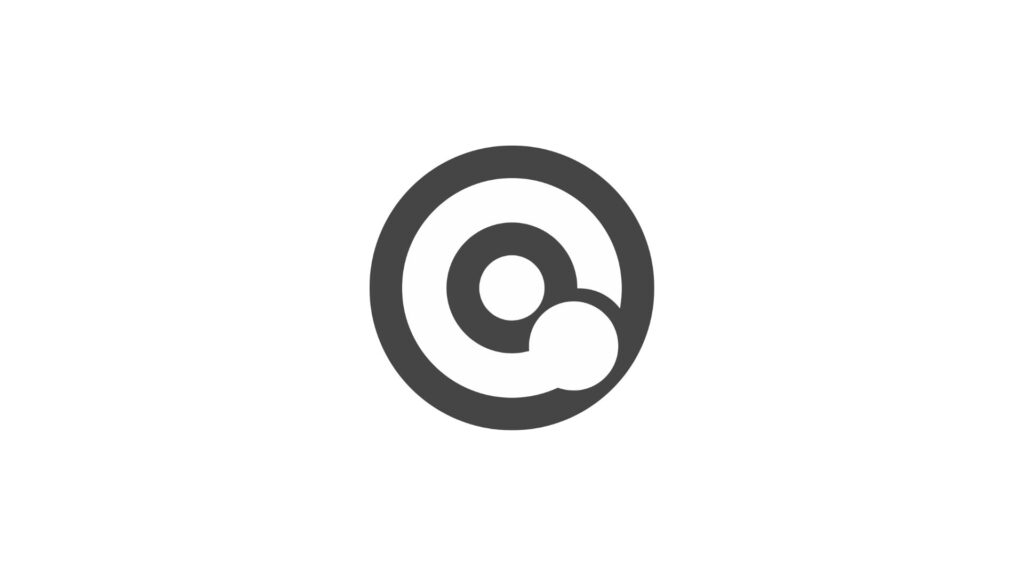
Features
We have listed a few features of Giada so that you can better understand what the app offers and how it works:
Integrated Loop Management System
Giada is famous for its loop management systems as a standout feature. The grid-based interface allows for a unique experience where users can trigger and manipulate audio samples, that too in real-time. This is very helpful, especially if you are performing live. This also makes Giada a virtual substitute for groove boxes and samplers. You can use it for loop synchronization, dynamic loading, and beat matching, thus enriching your music production.
Supports MIDI
As a DAW, the app supports MIDI. Thus, you can create custom profiles and map your instruments to use with Giada virtually. This bridges the gap between software and hardware, allowing more freedom for music composition and production. Furthermore, the app integrates MIDI input as well as output, allowing for a live studio experience.
Multi-Channel Audio Recording
Just like any music studio, Giada supports multichannel recording, making it a very powerful DAW. You can simultaneously record and process more than one track, which will help with making and matching music samples. With the help of VST plugins, you can support input from more than one source (hardware or not) as well as internal effects. All this can help with your live performance, thus alleviating it to newer heights.
Real-Time Effects Processing
Lastly, the app allows you to process effects in real-time. Thus allowing you to apply and modulate different effects without hampering the actual track. You can create multi-tracks on the same interface and experiment as much as you like. Also, due to VST plugin support, you don’t have to rely on using native effects. You can import samples from other sources. This makes Giada a very versatile DAW and allows for dynamic sound production.
Install Giada On Linux in Simple Steps
Now that you know a little bit more about Giada and what it offers, if you want to install it on your favorite Linux distribution, you can do it using a number of methods. These methods listed below will work on most distributions, so choose the one you like and can use on your device. All you have to do is follow the instructions provided:
Method 1. Compile Giada From Source On Linux
You can easily build Giada from source on almost any Linux (or other platform) distribution. In fact, it is a recommended method. However, we urge you to proceed with caution as it can require some advanced knowledge and is suitable for developers.
To build Giada from source, all you will need to do is:
Dependencies
Before you are able to compile Giada, you will need to add some external libraries that are not available in the Giada GitHub submodule. These dependencies are as follows:
- Libsndfile v.1.2.0 or up
- Libsamplerate v.0.2.2 or greater;
- RtMidi v.5.0.0;
- JSON for Modern C++ v.3.11 or up;
- fmt v.10.0 or greater;
- Catch2 v.2.0 (Optional)
Step 1. First, install the required dependencies. For manual installation:
sudo apt update && sudo apt install -y libsndfile1-dev libsamplerate0-dev librtmidi-dev nlohmann-json3-dev libfmt-dev catch2Or, you can use the “vcpkg” package manager in manifest mode to install the required dependencies:
Step 1.1- First, you need to install VCPKG, so Clone the vcpkg repository:
git clone https://github.com/microsoft/vcpkg.git
cd vcpkgStep 1.2- Then, run a bootstrap script to build vcpkg:
./bootstrap-vcpkg.shNote: You will need to add it to your PATH for easier access
echo 'export PATH=$PATH:'$(pwd)/vcpkg'' >> ~/.bashrc
source ~/.bashrcStep 1.3- Now, you will need to enable the manifest mode on the package manager:
Step 1.3.1- For this, you need to access the root of the project and create a vcpkg.json file to declare the relevant dependencies:
{
"name": "my-project",
"version": "1.0.0",
"dependencies": [
{ "name": "libsndfile", "version>=": "1.2.0" },
{ "name": "libsamplerate", "version>=": "0.2.2" },
{ "name": "rtmidi", "version>=": "5.0.0" },
{ "name": "nlohmann-json", "version>=": "3.11.0" },
{ "name": "fmt", "version>=": "10.0.0" },
{ "name": "catch2", "version>=": "2.0.0" }
]
}Step 1.3.2- Save and close the file.
Step 1.4- Finally, install the dependencies using the following command:
./vcpkg install --triplet x64-linuxStep 1.5- You will also be required to integrate vcpkg with cmake (we recommend using cmake for the build) so that the dependencies will be downloaded automatically before the final build:
cmake -B [build-directory] -S . -DCMAKE_TOOLCHAIN_FILE=[path-to-vcpkg]\scripts\buildsystems\vcpkg.cmakeStep 2. Now that you have the necessary files, you can proceed with the build. So, clone the Giada repository from GitHub:
git clone [email protected]:monocasual/giada.git
cd giadaStep 3. Then, initiate the submodule:
git submodule update --init --recursiveStep 4. Now, run cmake to start the build:
cmake -B <build-directory> -S . Step 5. Lastly, finalize your build:
cmake --build build/Note: CMAKE will always generate the appropriate project based on your system environment. Thus, Linux will do so with MAKEFILE.
Method 2. Using AppImage To Install Giada On Linux
While compiling from source allows you much more freedom, the developers of the app recommend using AppImage to download and install Giada, as it is a universal solution that will work irrespective of your Linux distro. For this:
Step 1. First, go to Giada’s official website and download the required AppImage file:
Step 2. Now, make the AppImage executable:
chmod +x Giada-*.AppImageStep 3. Lastly, you can run Giada by simply double-clicking the AppImage file or using the following command:
./Giada-*.AppImageMethod 3. Install Giada On Linux via Flatpak
Giada is available on a number of package managers, including third-party ones like Flatpak or Snap. So, if the above methods are not working for your distro, you can try using Flatpak to install Giada:
Step 1. First, install Flatpak on your device:
sudo apt install flatpakStep 2. Now, add the Flathub repository. It will be required to get the app:
flatpak remote-add --if-not-exists flathub https://flathub.org/repo/flathub.flatpakrepoStep 3. After that, you can easily install Giada using the Flathub repo:
flatpak install flathub com.yourdomain.giadaMethod 4. Using Snap To Install Giada
As mentioned above, Giada is also available on Snap and can be installed directly by using the following commands:
Step 1. Start by installing Snap on your distro if you haven’t done so yet:
sudo apt update
sudo apt install snapdNote: This command is only meant for Ubuntu-based systems, for other distros like Fedora you will need to use their native package managers such as DNF.
Step 2. Now, install Giada:
sudo snap install giadaMethod 5. Installing Giada On Linux via The Native Package Repositories
Every distribution has a package repository that you can use to find apps. Since Giada is maintained by a lot of distros, you can easily get it by simply running the following commands:
Note: Giada might not be always available in the official repositories of the following distributions, or it might be an older version. In such cases, use the above-mentioned methods.
Ubuntu/Debian
sudo apt update
sudo apt install giadaFedora
sudo dnf install giadaRHEL/CentOS
sudo dnf install epel-release
sudo dnf install giadaNote: Here, the command “epel-release” refers to the major version of the operating system. This will work on all RHEL and CentOS versions (8, 9, or newer). So, you don’t have to specify the version, as DNF will automatically detect it. Just using “epel-release” as is, is enough.
Gentoo
sudo emerge media-sound/giadaArch Linux/Manjaro
sudo pacman -S giadaUsing AUR Repo
If it is unavailable in the official repo, you can simply use AUR:
sudo pacman -s yay
yay -S giadaAlpine Linux
sudo apk update
sudo apk add giadaAlt Linux
sudo apt-get update
sudo apt-get install giadaVoid Linux
sudo xbps-install -S giadaPCLinuxOS
sudo apt-get update
sudo apt-get install giadaLinux Mint
sudo apt update
sudo apt install giadaNixOS
nix-env -iA nixpkgs.giadaFreeBSD
sudo pkg install giadaOpenBSD
sudo pkg_add giadaMageia
sudo urpmi giadaDragonFly BSD
sudo pkg install giadaOpenSUSE
sudo zypper install giadaMake sure that you install the latest version of Giada. Otherwise, you can compile it from source or use the AppImage file from the official website.