Beekeeper Studio is an SQL editor and a DBMS. It is a powerful app that is suitable for both professional database administrators and developers. You can use the app to handle complex SQL queries on Linux distributions. So, if you want to install Beekeeper Studio on Linux, all you have to do is follow the steps we have listed below. As it is, there are various methods to install Beekeeper Studio. Thus, all you have to do is pick a suitable method, according to your distribution and follow the steps as detailed below.
What is Beekeeper Studio?
Beekeeper Studio is a database manager and SQL editor that has a user-friendly UI and can be a visual alternative to command-line tools such as PSQL, MySQL, and so on. Furthermore, you get a bunch of features with Beekeeper Studio that can help with database management. As a modern and open-source SQL editor, you can run multiple database systems on Beekeeper Studio. These database systems include MySQL, PostgreSQL, SQLite, Microsoft SQL, etc.
You can use the SQL editor to analyze data, manage your database, and edit SQL libraries. Being lightweight, it can serve as a perfect alternative to apps like Workbench or pgAdmin. You can even take advantage of the various features available such as table filtering, auto-completion, query history, and syntax highlighting. Furthermore, you get SSH tunneling for secure and remote database connections.
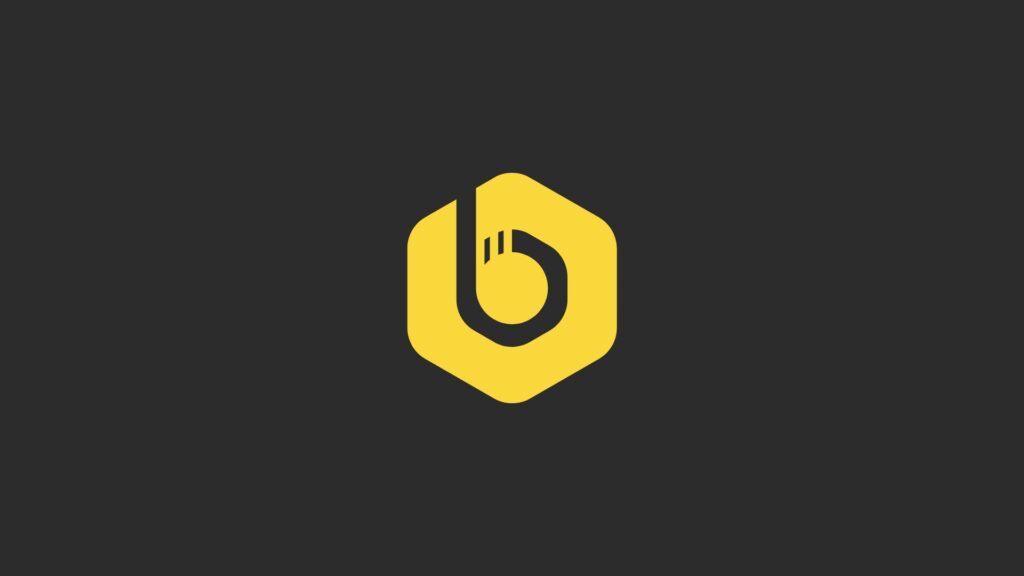
Databases Supported by Beekeeper Studio
Here is a list of all the database systems supported by Beekeeper Studio:
- SQLite
- MySQL
- PostgreSQL
- TiDB
- SQL Server
- Oracle Database
- Google BigQuery
- MariaDB
- Amazon Redshift
- CockroachDB
- Apache Cassandra
Features
Here is a list of all the features available with Beekeeper Studio:
- Cross-platform support for Windows, macOS, and Linux
- Multiple tabs for multitasking
- Automatic completion
- Syntax highlighting
- Sorting and table filters
- Keyboard shortcuts
- Save queries
- Query history
- Dark theme
- Community support
- Online storage
- Data formatting
- Export multiple tables
- Supports data backups
- Support for Oracle and Cassandra Database
- SSH tunnels for secure remote operation
- SSL connection available
- URL Parsing
- Multiple databases supported
- Global search
- Multi-window support
- Zen SQL editor
- JSON, CSV, and SQL file formats supported
- Foreign keys available
- Inline table data editing
- No-code tables
How To Install Beekeeper Studio On Linux?
Now that you have enough information about Beekeeper Studio, you can proceed with installing Beekeeper Studio on Linux distributions. Just pick a suitable method from the list below and follow the steps provided:
Method 1. Compile Beekeeper Studio Locally From Source
You can always compile Beekeeper Studio on Linux from source. This allows you to modify the app accordingly. However, this method is only recommended for developers or advanced users.
Step 1. First, update OpenSSL:
sudo apt-get update
sudo apt-get upgrade opensslStep 2. Then, install NodeJS 20, NPM, and Yarn. These are required to build Beekeeper Studio on a device:
Step 2.1- For this, you will need to first update your official repository and then add the NodeSource repo:
sudo apt update && sudo apt upgrade -y
curl -fsSL https://deb.nodesource.com/setup_20.x | sudo -E bash -Step 2.2- Now, install Node.js and NPM:
sudo apt install -y nodejsStep 2.3- After that, enable the Yarn repository:
curl -sS https://dl.yarnpkg.com/debian/pubkey.gpg | sudo apt-key add -
echo "deb https://dl.yarnpkg.com/debian/ stable main" | sudo tee /etc/apt/sources.list.d/yarn.listStep 2.4- Now, install Yarn:
sudo apt update && sudo apt install -y yarnStep 3. Now that you have installed the dependencies, clone the Beekeeper Studi from GitHub:
git clone [email protected]:<your-username>/beekeeper-studio.git beekeeper-studio
cd beekeeper-studio/Step 4. Finally, use Yarn to install the app:
yarn installStep 5. Run the app to check if its been installed correctly.
yarn run electron:serveMethod 2. Installing Beekeeper Studio via Snap
You can also use Snap, a third-party package manager to install Beekeeper Studio on Linux:
Step 1. First, install Snap on your device:
sudo apt update
sudo apt install snapdStep 2. Now, install Beekeeper Studio via Snap:
sudo snap install beekeeper-studioMethod 3. Using Flatpak To Install Beekeeper Studio
Step 1. First, install Flatpak:
sudo apt update
sudo apt install flatpakStep 2. Now, enable the Flathub repository:
flatpak remote-add --if-not-exists flathub https://flathub.org/repo/flathub.flatpakrepoStep 3. Lastly, install Beekeeper Studio:
flatpak install flathub io.beekeeperstudio.StudioMethod 4. Install Beekeeper Studio using a .deb package
Step 1. Start by downloading the latest .deb package from the Beekeeper Studio GitHub releases page.
Step 2. Now, install the .deb package:
sudo dpkg -i path/to/beekeeper-studio.debStep 3. Resolve any dependencies issues:
sudo apt --fix-broken installMethod 4. Install Beekeeper Studio using a .rpm package
Step 1. For this, you need to download the latest .rpm package from the Beekeeper Studio GitHub releases page.
Step 2. After that, install the .rpm package:
On Fedora:
sudo dnf install path/to/beekeeper-studio.rpmFor RHEL/CentOS:
sudo yum install path/to/beekeeper-studio.rpmOn openSUSE:
sudo zypper install path/to/beekeeper-studio.rpmMethod 5. Using AppImage To Install Beekeeper On Linux
Step 1. First, download the latest Beekeeper Studio AppImage from the official download page
Step 2. After that, make the AppImage executable:
chmod +x path/to/Beekeeper-Studio*.AppImageStep 3. Lastly, run the AppImage:
./path/to/Beekeeper-Studio*.AppImageMethod 6. Install Beekeeper Studio Using Native Package Managers
In the end, you can install Beekeeper Studio on various Linux distros via the official package managers by simply running the following commands:
Ubuntu/Debian
echo "deb [trusted=yes] https://apt.beekeeperstudio.io stable main" | sudo tee /etc/apt/sources.list.d/beekeeper-studio.list
sudo apt update
sudo apt install beekeeper-studioFedora
/codsudo tee /etc/yum.repos.d/beekeeper-studio.repo <<EOF
[beekeeper-studio]
name=Beekeeper Studio
baseurl=https://rpm.beekeeperstudio.io
enabled=1
gpgcheck=0
EOF
sudo dnf install beekeeper-studioArch Linux/Manjaro
yay -S beekeeper-studioPop!_OS
echo "deb [trusted=yes] https://apt.beekeeperstudio.io stable main" | sudo tee /etc/apt/sources.list.d/beekeeper-studio.list
sudo apt update
sudo apt install beekeeper-studioMageia
sudo urpmi path/to/beekeeper-studio.rpm