If you own a set of radios and are wondering how to program them, then you can’t go wrong with Chirp. It is a free tool that allows users to program amateur radios for numerous manufacturers. It can also work with two-way radio communication and internet radio broadcasting. The following article shows users how to install Chirp on Linux and its various distributions.
Table Of Contents
What Is Chirp?
As stated earlier, Chirp is a free, open-source tool that allows users to program radios. As a free tool, users can program most radios, irrespective of make or model, and set up them to handle multiple data formats. Chirp provides a user-friendly interface with multiple data sources to make it easier for amateurs to setup their own radio.
The types of files supported are as follows:
- Icom Data Files (.icf)
- ARRL TravelPlus (.tpe)
- VX5 Commander Files (.vx5)
- VX7 Commander Files (.vx7)
However, for Chirp to work perfectly on your device, it needs the following dependencies:
- Python3
- Python3-requests
- Python3-serial
- Python3-six
- Python3-yattag
- Wxpython-tools
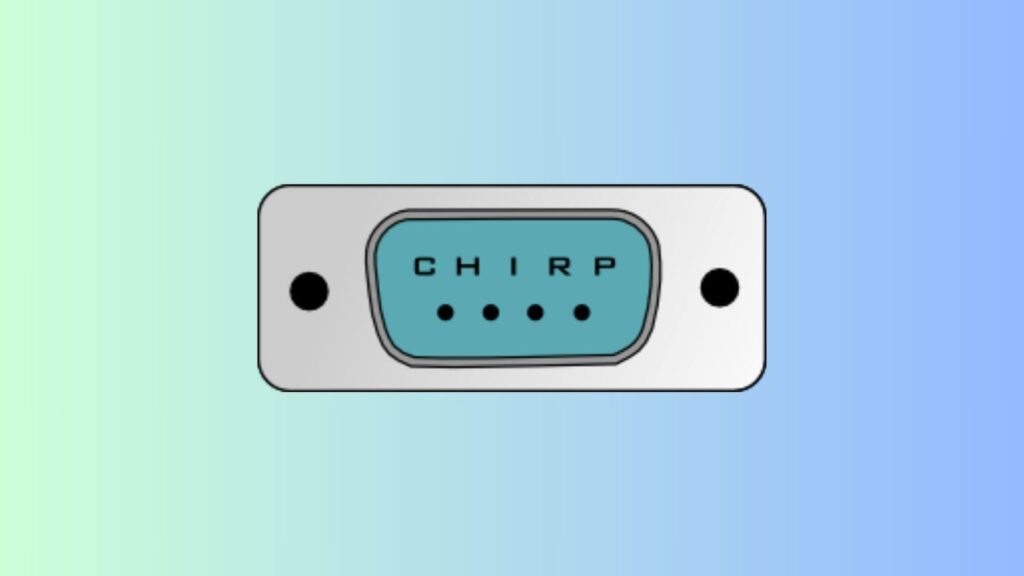
Install Chirp On Linux:
You can install Chirp on Linux quite easily as long as you visit the official website. However, there are several other methods that also allow users to get Chirp on their Linux machines. These methods are mentioned below:
Method 1. Download From Official Website
The easiest method is to get Chirp from the official website. The package has already been compiled and all you have to do is download it. However, it is only suitable for the newest python3-based Chirp-next.
NOTE: This method is not suitable for Chirp-daily. Also, note that Chirp-daily will no longer work on the latest Linux distros. Similarly, Chirp-next won’t run on anything older than Ubuntu 22.04.
Step 1. Start by installing the necessary Python packages:
For Debian-based Systems
sudo apt install python3-wxgtk4.0 pipxFor Fedora-based Systems
sudo dnf install python3-wxpython4 pipxStep 2. Now, install Chirp:
pipx install --system-site-packages ./chirp-yyyymmdd-py3-none-any.whlStep 3. Finally, run Chirp
~/.local/bin/chirpMethod 2. Install Chirp On Linux Via Native Repositories
Chirp is available for most Linux distributions in their native repositories. You can install Chirp using these libraries:
For Debian/Ubuntu
Step 1. First, update the package list:
sudo apt updateStep 2. Then, install Chirp:
sudo apt install chirpStep 3. Lastly, launch Chirp:
chirpwOn CentOS/RHEL/Fedora
Step 1. Again, start by updating the package list:
sudo dnf check-updateStep 2. Then, install Chirp:
sudo dnf install chirpFor Arch Linux
Step 1. You will need to install an AUR helper like YAY:
sudo pacman -S yayStep 2. Then install Chirp using YAY:
yay -S chirpOn OpenSUSE
Step 1. Start by updating the package list:
sudo zypper refreshStep 2. Finally, install Chirp:
sudo zypper install chirpOn Gentoo
Install Chirp using the following command:
sudo emerge --ask net-wireless/chirpMethod 3. Install Chirp On Linux Using Snap
Snap is a popular software container package that can run on most Linux distros. Developed by Canonical, it contains the dependencies and libraries needed for most applications to run. Thus, users can simply install a Snap of an application and run it directly without the hassle of getting the dependencies or other packages.
Snaps are installed, updated, and managed through the Snap Store where you can get Snaps for most Linux applications, including Chirp. To install Chirp via Snap, follow the steps below:
Step 1. First install Snap if not already installed on your system:
On Ubuntu/Debian
sudo apt install snapdFor CentOS/RHEL/Fedora
sudo dnf install snapdStep 2. Then, install Chirp using Snap:
sudo snap install chirp-dailyMethod 4. Installing Chirp Using Flatpak
Flatpak is a system that lets users build, distribute, and run sandboxed desktop applications on most Linux distributions. It is an open-source framework that provides a sandbox environment for applications on Linux. You can install Chirp via Flatpak by following the steps below:
For Debian/Ubuntu
Step 1.1 – Install Flatpak:
sudo apt install flatpakOn CentOS/RHEL/Fedora
Step 1.2 – Use the following command to install Flatpak:
sudo dnf install flatpakFor Arch Linux
Step 1.3 – Install Flatpak
sudo pacman -S flatpakOn OpenSUSE
Step 1.4 – Again, install Flatpak
sudo zypper install flatpakNow, move on to the next steps:
Step 2. Add the Flathub repository:
sudo flatpak remote-add --if-not-exists flathub https://flathub.org/repo/flathub.flatpakrepoStep 3. Install Chirp via Flatpak:
sudo flatpak install flathub com.danplanet.chirpStep 4. Finally, launch Chirp:
flatpak run com.danplanet.chirpMethod 5. Building Chirp From Source
You can also compile Chirp from source. It is a more flexible method, however it does require advanced knowledge. Here’s how you build Chirp from source.
Step 1. First, install the required dependencies:
For Debian/Ubuntu
sudo apt install git python3 python3-serial python3-gtk2 python3-libxml2For CentOS/Fedora/RHEL:
sudo dnf install git python3 python3-serial python3-gtk3 python3-lxmlOn Arch Linux:
sudo pacman -S git python python-pyserial python-pygtk python-lxmlStep 2. Then, clone the Chirp repository:
git clone https://github.com/kk7ds/chirp.gitStep 3. Navigate to the CHIRP Directory:
cd chirpStep 4. Finally, install Chirp system-wide:
sudo python3 setup.py installMethod 6. Install Chirp On Linux Using AppImage
AppImage, also formerly known as Klik or PortableLinuxApps, is an open-source and portable distributor for applications on Linux. It allows users to install binary software independent of dependencies for specific Linux distributions. Here’s how you can use AppImage to install Chirp:
Step 1. Download the Chirp AppImage:
wget https://trac.chirp.danplanet.com/chirp_daily/LATEST/chirp-daily-Linux-x86_64.appimageStep 2. Then, make the AppImage executable:
chmod +x chirp-daily-Linux-x86_64.appimageStep 3. Run the AppImage:
./chirp-daily-Linux-x86_64.appimageMethod 7. Use Docker To Install Chirp On Linux
Lastly, we have Docker, which is yet another open-source platform that allows developers to build, run, update, manage, and deploy applications in containers. A container is a lightweight virtual machine.
Step 1. Start by installing Docker:
sudo apt-get update
sudo apt-get install ./docker-desktop-<arch>.debStep 2. Pull the CHIRP Docker Image:
FROM ubuntu:latest
RUN apt-get update && \
apt-get install -y python3 python3-gtk2 python3-serial wget && \
wget https://trac.chirp.danplanet.com/chirp_daily/LATEST/chirp-daily.tar.gz && \
tar -xvf chirp-daily.tar.gz -C /opt/ && \
ln -s /opt/chirp-daily/chirpw /usr/bin/chirpw
ENTRYPOINT ["/usr/bin/chirpw"]Step 3. Build and Run the Docker Image:
docker build -t chirp .
docker run --rm -it chirp