Gpredict is a satellite tracking application used for real-time movement monitoring and orbit prediction. You can use Gpredict on a number of Unix-supported devices to track any number of satellites at the same time, only being limited by the processing power of your machine. Furthermore, the app also arranges all such data in tabular formats with the help of lists, tables, maps, and even polar plots. Users can even learn about supposed future passes for a satellite of their choice and get detailed information via the software. Thus, this highly customizable and flexible app is a great choice for tracking satellites and is different from other such tracking tools. If you are intrigued and want to install Gpredict on Linux, all you need to do is go through the following guide and follow the steps provided.
What Is Gpredict?
Gpredict is a useful satellite tracking app that works in real-time to chart the course of a satellite as well as predict its orbit going forward. However, you don’t have to be a professional to use Gpredict. Thus, it is suitable for amateur radio operators and satellite enthusiasts alike. They can use it to track any number of artificial satellites orbiting the Earth, including the International Space Station, weather satellites, radio, and other communication satellites.
When you rub Gpredict, it allows you to have detailed information about any satellite orbiting the Earth, its exact position, its supposed orbital path, and any upcoming passes. You can also arrange all these data into a tabular form or use any number of interfaces such as a ground tracking view, or a polar view. There are also features such as automatic Doppler shift calculation and computer-optimized radio tuning available via custom modules. Hence, you can find Gpredict invaluable for complimenting your satellite communication.
Using TLE (Two-Line Element) the app updates the location of satellites automatically, thus ensuring accuracy. Furthermore, with the software being open-source, you don’t have to pay to use it and customize it based on your needs and develop it accordingly. Also, you get access to a vibrant online community dedicated to the continued development and improvement of Gpredict.
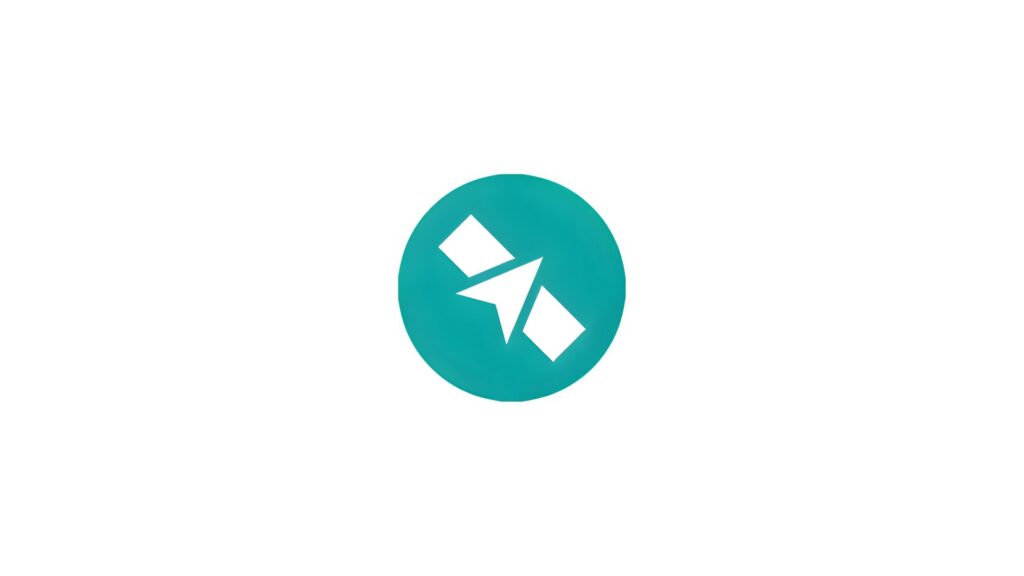
Features
Before proceeding to the actual installation of Gpredict, let us take a while to learn the different features the app has to offer:
- The software is as fast as it is accurate in real-time satellite tracking using NORAD SGP4/SDP4 algorithms.
- There is no limit on the number of satellites you can track simultaneously.
- A user-friendly GUI, and data visualization with the help of maps, tables, and polar plot charts.
- You can create several modules targeting particular satellites to track them separately.
- Autonomous tracking with the help of radio and antenna rotor control.
- Predict future passes using fine-tuned parameters.
- Context-supported pop-ups to help keep track of the satellites and any upcoming passes.
- You can customize the functionality of the app using extensive configurations.
- It can run on multiple platforms, including Windows, Linux, BSD, and macOS.
- Open source and free to use.
Requirements
Gpredict requires Gtk version 3 or up to run correctly. Although it is available on most Linux distros, if your system doesn’t have it, you will need to install it alongside others such as:
- Gtk v.3+
- GLib v.2.32+
- GooCanvas 2
- Libcurl 7.16+
- Hamlib
Installing Gpredict On Linux Distros
If you are a satellite enthusiast and want to install Gpredict on your favorite Linux distribution, all you have to do is pick a method from below and follow the steps as prescribed. There are several methods available for users running Linux and you can pick one as per your requirements:
Method 1. Compile Gpredict Using Tar Package
If you want to install Gpredict on Linux, the easiest method will be to get the Tar package from the official website and then unpack it on your system. This is the preferred method of installation. The steps are as follows:
Step 1. First, install the required dependencies on your device:
sudo apt install libtool intltool autoconf automake libcurl4-openssl-dev
sudo apt install pkg-config libglib2.0-dev libgtk-3-dev libgoocanvas-2.0-devStep 2. Now, download the tar package from the Gpredict website:
Step 3. Then, unpack the source package:
tar -xvf gpredict-x.y.z.tar.gzStep 4. After that, change to the download directory and build the app:
cd ~/downloadStep 5. Finally, build and install Gpredict:
./configure
make
make installMethod 2. Build Gpredict From Source
Alternatively, you can also compile Gpredict from source by cloning the GitHub repository, here’s how:
Step 1. First, install the dependencies:
sudo apt update
sudo apt install git build-essential libglib2.0-dev libgtk-3-devStep 2. Now, clone the Gpredict repository from GitHub:
git clone https://git.code.sf.net/p/gpredict/code gpredict
cd gpredictStep 3. Finally, compile and install Gpredict
./autogen.sh
make
sudo make installNote: When installing from source, you must use ./autogen.sh script instead of ./configure.
Method 3. Install Gpredict On Linux using Flatpak
Flatpak is a universal package manager made for Linux and can run on a number of distributions:
Step 1. Start by installing Flatpak:
Debian/Ubuntu
sudo apt install flatpakFedora
sudo dnf install flatpakArch Linux
sudo pacman -S flatpakStep 2. Once Flatpak is installed, you need to add the Flathub repository:
flatpak remote-add --if-not-exists flathub https://flathub.org/repo/flathub.flatpakrepoStep 3. Then, install Gpredict via Flathub:
flatpak install flathub net.oz9aec.GpredictMethod 4. Use Snap To Install Gpredict On Linux
You can install Gpredict on Linux using Snap, which is a third-party package manager that can run on most Linux distributions.
Step 1. First, install Snap on your system:
sudo apt update
sudo apt install snapdStep 2. Now, enable and start Snap:
sudo systemctl enable --now snapdStep 3. Finally, install Gpredict:
sudo snap install gpredictMethod 5. Install Gpredict Using AppImage
Step 1. Visit Gpredict’s GitHub page and download the AppImage file.
Step 2. After that, make the AppImage executable:
chmod +x Gpredict-*.AppImageStep 3. Finally, run the AppImage:
./Gpredict-*.AppImageMethod 6. Install Gpredict via Docker On Linux
Docker lets you run apps in a contained environment. This ensures that the app doesn’t interfere with your system. Thus, you can install Gpredict using Docker:
Step 1. First, install Docker
sudo apt update
sudo apt install docker.ioStep 2. Then, run a Gpredict Docker container using a Gpredict Docker image:
docker run -it --rm gpredictMethod 7. Install Gpredict Using Official Package Managers
Lastly, you can always install Gpredict on various Linux distributions, using the official repositories that are maintained by developers.
Ubuntu/Debian
sudo apt update
sudo apt install gpredictFedora
sudo dnf install gpredictRHEL/CentOS
Step 1. First, enable the EPEL repository:
sudo dnf install epel-releaseStep 2. Now, install Gpredict:
sudo dnf install gpredictArch Linux/Manjaro
sudo pacman -S gpredictLinux Mint
sudo apt update
sudo apt install gpredictOpenSUSE
sudo zypper install gpredictGentoo
sudo emerge gpredictFreeBSD
sudo pkg install gpredictUsing Ports
cd /usr/ports/astro/gpredict
sudo make install cleanAlt Linux
sudo apt-get update
sudo apt-get install gpredictOpenBSD
sudo pkg_add gpredictAlpine Linux
sudo apk add gpredictVoid Linux
sudo xbps-install -S gpredictDragonFly BSD
sudo pkg install gpredictPCLinuxOS
sudo apt-get update
sudo apt-get install gpredictNixOS
nix-env -iA nixpkgs.gpredictSolus/cod
sudo eopkg install gpredictMageia
sudo urpmi gpredict