Hyperion is an open-source ambient lighting solution, made primarily for Raspberry Pi and Linux operating systems. If you are a gaming nerd or a movie buff, if you want to personalize your LED screen with customized ambient lighting, then Hyperion is the software you need. The following guide deals with several methods you can use to install Hyperion on your Linux device, irrespective of the distribution. If you want to learn more, continue reading.
What Is Hyperion?
But first, let us elaborate a bit more about Hyperion. As we have already mentioned, it is an open-source bias or ambient lighting implementation used in TVs and LED screens. It enhances your viewing experience and creates a dynamic LED backlight effect. The software analyzes the content on the screen in real time and starts projecting colors that correspond to the display. This technique is called bias lighting or ambient lighting.
The software relies on a Raspberry Pi connected to LED strips and a dedicated controller. When Hyperion captures the screen content, it starts processing the image to determine the colors and sends the signal to LED strips. The software is popular amongst home theater owners, gamers, and other enthusiasts, due to its seamless ability to make the content more engaging.
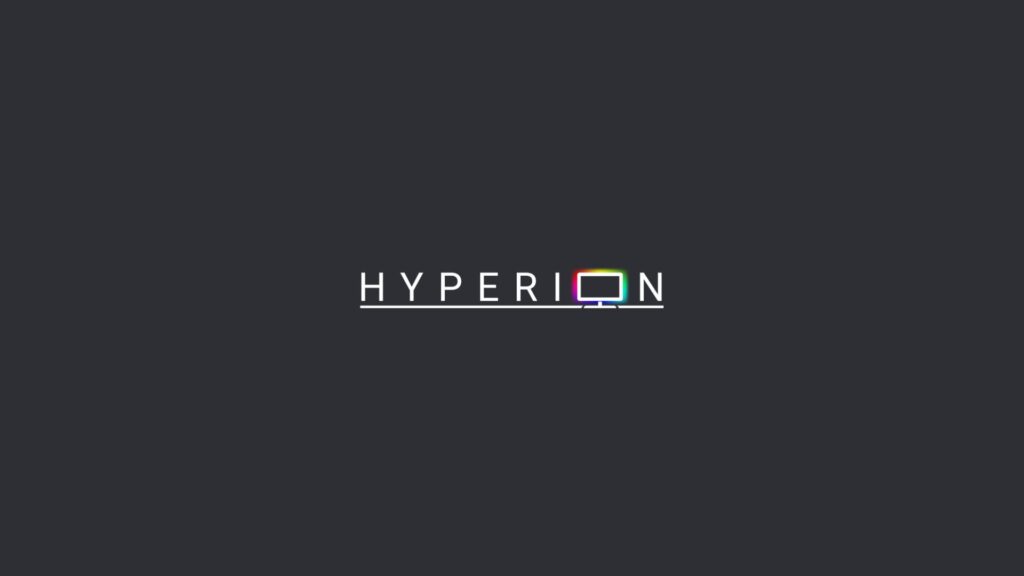
Features
Given below are a few features of Hyperion:
- Very low CPU load, making it suitable for SoCs, like Raspberry Pi
- JSON-based interface and favors easy integration into scripts.
- CLI and a utility for testing and integration
- No specific LED data provider is needed to maintain a connection to Hyperion.
- Pre-built LED effects
- Multi-language web interface for configuration and remote access.
System Prerequisites
- Raspberry Pi
- Debian 10
- Ubuntu 20.04
- Fedora 37 or higher
Supported Browsers
- Chrome 47+
- Firefox 43+
- Opera 34+
- Safari 9.1+
- Microsoft Edge 14+
Installing Hyperion On Various Linux Distributions
There are several ways to install Hyperion on Linux. We have listed most of them below:
Method 1. Using a One-line Easy Install Script For Hyperion
If you are in a hurry and want a simple installation, there is always the option of using the one-line install script that is available on the official Hyperion website. This script will automatically set up the required repository, add the GPG key, and install the Hyperion package. However, note that the easy install script is only been tested on officially supported systems like Debian, Ubuntu, and Fedora. Here is the script, launch the terminal and enter it:
curl -sSL https://releases.hyperion-project.org/install | basMethod 2. Install Hyperion On Linux Using The Native Package Manager
The following method uses the native package managers on the various Linux distributions to install Hyperion:
For Debian/Ubuntu
Step 1. First, add the necessary packages for the installation:
sudo apt-get update && sudo apt-get install wget gpg apt-transport-https lsb-releaseStep 2. Then, add Hyperion’s official GPG key:
wget -qO- https://releases.hyperion-project.org/hyperion.pub.key | sudo gpg --dearmor -o /usr/share/keyrings/hyperion.pub.gpgStep 3. After that, add Hyperion-Project to your APT sources:
echo "deb [signed-by=/usr/share/keyrings/hyperion.pub.gpg] https://apt.releases.hyperion-project.org/ $(lsb_release -cs) main" | sudo tee /etc/apt/sources.list.d/hyperion.listStep 4. Update your APT package and install Hyperion:
sudo apt-get update && sudo apt-get install hyperionFor Fedora
Step 1. Start by adding the required DNF plugin for installation:
sudo dnf -y install dnf-plugins-coreStep 2. Again, add the Hyperion Project repository to the system:
sudo dnf -y config-manager --add-repo https://dnf.releases.hyperion-project.org/fedora/hyperion.repoStep 3. Finally, install Hyperion:
sudo dnf -y install hyperionFor Arch Linux
You can use the AUR (Arch User Repository) to get the Hyperion package necessary for installation:
Step 1. First, install an AUR helper like YAY:
sudo pacman -S yayStep 2. Then, install Hyperion using yay:
yay -S hyperionFor OpenSUSE
Step 1. First, visit the official Hyperion releases page and download the latest .rpm package.
Step 2. Then, launch the terminal and install the package using the zypper command:
sudo zypper install hyperion-2.x.x-Linux-x86_64.rpmStep 3. If there are any missing dependencies, use the following command:
sudo zypper install --allow-vendor-change hyperion-2.x.x-Linux-x86_64.rpmStep 4. Start Hyperion:
sudo systemctl start hyperiond@pi
sudo systemctl enable hyperiond@piFor Gentoo
You will have to build Hyperion from scratch. We have covered it in the following section, but before that, you need to get the dependencies:
sudo emerge --ask dev-qt/qtcore dev-qt/qtserialport dev-libs/libusb net-dns/avahi dev-python/setuptools cmakeFor NixOS
Similarly, for NixOS you will need to build the app from source, however, you can install the dependencies beforehand:
nix-env -iA nixos.qtbase nixos.qtserialport nixos.libusb nixos.cmakeMethod 3. Install Hyperion From A DEB File
The following method will only work on Ubuntu-based distros:
Step 1. First, go to the Hyperion releases page.
Step 2. Then, download the latest .deb package.
Step 3. Finally, open the terminal and navigate to the directory where the .deb package is located.
cd ~/downloadStep 4. Now, install the package using dpkg:
sudo dpkg -i hyperion-2.x.x-Linux-x86_64.debStep 5. Fix the missing dependencies (if any) after the installation:
sudo apt --fix-broken installStep 6. Start Hyperion:
sudo systemctl start hyperiond@pi
sudo systemctl enable hyperiond@piMethod 4. Install Hyperion via RPM
Just like the previous method, you can use the RPM package on Fedora-based systems to install Hyperion:
Step 1. Start by visiting the Hyperion releases page and then download the package.
Step 2. Now, open the terminal and navigate to the directory where you downloaded the RPM package:
cd ~/downloadStep 3. Finally, install the package using yum or dnf:
For CentOS/RHEL
sudo yum install hyperion-2.x.x-Linux-x86_64.rpmFor Fedora
sudo dnf install hyperion-2.x.x-Linux-x86_64.rpmStep 4. Resolve any dependency issues by running the following:
sudo yum install -y --nogpgcheck hyperion-2.x.x-Linux-x86_64.rpmOr
sudo dnf install -y --nogpgcheck hyperion-2.x.x-Linux-x86_64.rpmMethod 5. Using EPEL Repo To Install Hyperion
Although EPEL doesn’t have Hyperion, you can still use it to install the app from third-party sources:
Step 1. First, install the EPEL repository:
sudo yum install epel-releaseOr,
sudo dnf install epel-releaseStep 2. Now, install any necessary dependencies using the EPEL repository:
sudo yum install qt5-qtbase qt5-qtserialport libusb libavahi-client python3 cmakesudo dnf install qt5-qtbase qt5-qtserialport libusb libavahi-client python3 cmakeStep 3. Download and install the .rpm package from the Hyperion releases page.
sudo yum install hyperion-2.x.x-Linux-x86_64.rpmOr,
sudo dnf install hyperion-2.x.x-Linux-x86_64.rpmMethod 6. Install Hyperion via Pre-compiled Binaries
Step 1. Go to the official Hyperion website and download the pre-compiled binary (be it a .deb package for Debian/Ubuntu or .tar.gz for others)
For Debian/Ubuntu
Step 1.1- Run the following command to install Hyperion:
sudo dpkg -i hyperion-2.x.x-Linux-x86_64.deb
sudo apt --fix-broken installon Other Linux Distributions
Step 1.2- Extract the .tar.gz file:
tar -xvzf hyperion-2.x.x-Linux-x86_64.tar.gzMethod 7. Using Snap To Install Hyperion On Linux
Step 1. Install Snap:
sudo apt install snapd
sudo systemctl enable --now snapd.socketStep 2. Use Snap to install Hyperion:
sudo snap install hyperion.ng --betaMethod 8. Install Hyperion On Raspberry Pi
Hyperion is pre-installed on Raspberry Pi, all you have to do:
Step 1. Download the HyperBian Image.
Step 2. Install the Raspberry Pi Imager to burn the image to an SD card.
Step 3. Start the Pi Imager
Step 4. Then, choose “Custom OS” as the operating system and select the downloaded HyperBian-XXXX image.
Step 5. Now, choose your target SD card.
Step 6. Click on “Next” and then select “No” for no extra customization.
Step 7. Finally, put the SD card into your Raspberry Pi and start up the system.
Method 9. Install Hyperion on LibreELEC
All you have to do is log into LibreELEC using SSH and run the following command:
curl -sSL https://releases.hyperion-project.org/install | bashMethod 10. Compile Hyperion From Source
There are two ways you can compile Hyperion on Linux:
Automated Process
All you have to do is run the following command and it will install the package:
wget -qO- https://raw.githubusercontent.com/hyperion-project/hyperion.ng/master/bin/compile.sh | shGeneral Method
Or you can use the traditional method:
Step 1. Start by installing The Dependencies:
sudo apt update
sudo apt install -y build-essential cmake git libqt5serialport5-dev \
libusb-1.0-0-dev python3-dev qtbase5-dev libavahi-compat-libdnssd-devStep 2. Now, clone the Git repository using:
git clone --recursive https://github.com/hyperion-project/hyperion.ng.git
cd hyperion.ngStep 3. After that, create a build directory and change it:
mkdir build
cd buildStep 4. Then, use the cmake command to configure the build:
cmake -DCMAKE_BUILD_TYPE=Release ..Step 5. Finally, compile Hyperion:
make -j $(nproc)
sudo make installMethod 11. Running Hyperion With Docker
Step 1. First, install Docker.
sudo apt update
sudo apt install docker.ioStep 2. Then, pull and run the Hyperion Docker image:
docker pull hyperionproject/hyperion
docker run -d --name hyperion --network host --restart always -v /path/to/config:/root/.hyperion hyperionproject/hyperion