Kdenlive is a good video editing tool to have if you are looking for quick yet powerful editing. It is an open-source project that offers various feature-rich video editing. In fact, the software can even rival some top-of-the-line commercial editing apps. Thus, it is well suited for most users, be they budding content creators or experienced artists working on their projects.
The following is a guide for Kdenlive installation on the Linux operating system. Based on KDE, the software is well-optimized for working on most Linux distributions and even other platforms like Windows and BSD. You can read the guide to discover various steps and different methods on how to install Kdenlive on Linux.
What Is Kdenlive?
Kdenlive might not appear to be but is actually an acronym for KDE Non-Linear Video Editor. Since it’s based on KDE, it uses several plugins through the MLT framework to help with video and sound processing and creation. There is a titling tool available in the app that allows for more input, and then you can also write DVDs. Hence, it is a one-stop solution for everything video editing, a complete yet portable studio for video creation and processing.
Being open source is also a major advantage for Kdenlive, as it means that the app is free to use. Although the app was primarily meant to be used on Linux, Windows, and Mac lovers can also install Kdenlive with ease. The app sports a user-friendly interface and has a timeline, a preview window, and other video editing tools to support effects and transitions. There is also a keyframe-based animation, and proxy editing for some heavy lifting.
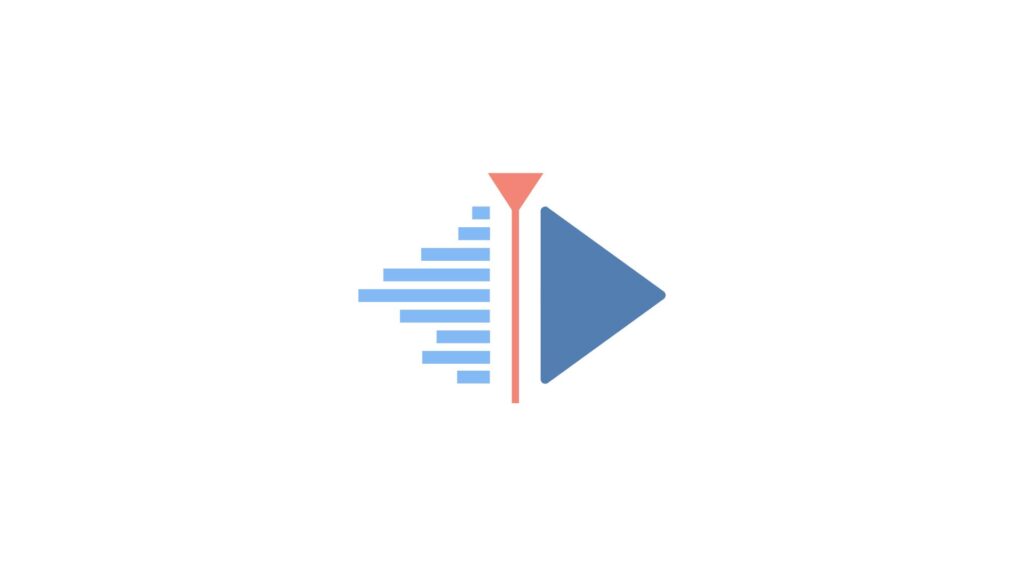
Minimum system requirements
If you want to run Kdenlive on your device, take notice of the following list of requirements:
- Operating system: For Windows, you must have version 7 or up, Apple requires macOS 10.15 (Catalina) 1 or above, and the 64-bit architecture for Linux.
- CPU: Intel or AMD x86 model, at least 2 GHz core (optimally 8 cores are required for 4K video editing).
- GPU: OpenGL 2.0 (For Windows, you need a GPU compatible with DirectX 9 or 11)
- RAM: 4 GB minimum (16 GB for 4K videos)
Supported Distributions
Although you can use Kdenlive on most Linux distributions with the help of AppImage or Flatpak, it is only officially supported for Ubuntu 22.04 LTS Focal Fossa and its derivatives, and Arch Linux. However, if your distro can meet the following requirements, you can easily build Kdenlive from the source:
Qt5/KF5 (It will be better if it’s Qt6/KF6.)
- Qt version 5.15.2 or up
- KF5 version 5.86 or up
- MLT version 7.14.0 or up
Features of Kdenlive
We have also listed a few of Kdenlive features so that you may understand the tool better before installing:
- Multi-track Editing: It supports multiple audio or video tracks at once for mix and match.
- Various Audio/Video Format Supported: You can use Kdenlive without worrying about the format of your audio or video file.
- Customizable UI: The app also allows you to customize and configure the UI and shortcuts according to your needs and requirements, thus providing more freedom.
- A Titler Function: You can also use it to create 2D titles for your projects with the following functions:
- Letter-spacing
- Line-spacing
- Font selector
- Rotate and Zoom in-editing
- Adding images
- Template support
- Align and Distribute
- Design features
- Embedded Crawl
- Roll tool for text animation
- Unicode decoder
- Several effects and transitions: You can make your videos pop by choosing from a well-maintained library of effects and transitions.
- Audio and video scopes: Allows for color balancing your video before finalizing your work.
- Proxy editing: Low-resolution copies are created automatically if you want to edit videos on the go or use other devices. Then, you can scale them back to the original resolution.
- Backup: You can save your work automatically without deleting older versions of it.
- Preview: You can review your work from the Timeline for a smooth playback.
- Different Themes: The app supports light and dark themes.
Install Kdenlive On Linux
Installing Kdenlive on Linux is actually pretty simple, despite it being based on KDE. If you are not a technical user or a developer, we suggest downloading the AppImage or Flatpak files and installing Kdenlive that way.
However, we have also included instructions for installing Kdenlive from source, although we have to remind users that it will actually take some knowledge and thus is only suited for more advanced users.
Method 1. Compile Kdenlive From Source
If you want to build Kdenlive on your own, then first, you must ensure that you are running the latest version of MLT. It is the easiest to build Kdenlive on Ubuntu. Here’s how:
Step 1. First, add the Kdenlive PPA to Ubuntu:
sudo add-apt-repository ppa:kdenlive/kdenlive-master
sudo apt updateStep 1.1- If your system already has some previous Kdenlive packages, we recommend you delete them before proceeding further, as they might interfere with the build.
sudo apt remove kdenlive kdenlive-dataStep 2. Now, make sure you have the required dependencies:
sudo apt install build-essential git cmake extra-cmake-modules libsm-dev clang-formatStep 2.1- You can also install Ninja for a much faster build:
sudo apt install ninja-buildStep 3. After that, use your native package manager to get the complete build environment:
For Debian/Ubuntu
Step 3.1- First, enable deb-src entries /etc/apt/sources. For this, you must edit the file as root using a text editor, then locate the “deb-src” lines. Here, you have to ensure that they are not commented, i.e., they do not have a ‘#’ symbol. If they do, remove the ‘#’ symbol. Finally, save the changes to the file.
Step 3.2- Now get the build:
sudo apt build-dep mlt kdenliveFedora/CentOS
dnf builddep mlt kdenliveOpenSUSE
zypper source-install --build-deps-only mlt kdenliveStep 3.2- If you want, you can always install the dependencies manually:
For Qt6 Modules
sudo apt install qt6-base-dev qt6-svg-dev qt6-multimedia-dev qt6-networkauth-devKDE Frameworks 6 (based on Qt6)
sudo apt install kf6-karchive-dev kf6-kbookmarks-dev kf6-kcodecs-dev kf6-kcoreaddons-dev \
kf6-kconfig-dev kf6-kconfigwidgets-dev kf6-kio-dev kf6-kwidgetsaddons-dev kf6-knotifyconfig-dev \
kf6-knewstuff-dev kf6-kxmlgui-dev kf6-knotifications-dev kf6-kguiaddons-dev kf6-ktextwidgets-dev \
kf6-kiconthemes-dev kf6-solid-dev kf6-kfilemetadata-dev kf6-purpose-dev \
kf6-kdoctools-dev kf6-kcrash-dev kf6-kdbusaddons-dev kf6-breeze-icon-theme-devFor Qt5 modules and KDE Frameworks 5
sudo apt install libkf5archive-dev libkf5bookmarks-dev libkf5coreaddons-dev libkf5config-dev \
libkf5configwidgets-dev libkf5dbusaddons-dev libkf5kio-dev libkf5widgetsaddons-dev \
libkf5notifyconfig-dev libkf5newstuff-dev libkf5xmlgui-dev libkf5declarative-dev \
libkf5notifications-dev libkf5guiaddons-dev libkf5textwidgets-dev libkf5purpose-dev \
libkf5iconthemes-dev libkf5crash-dev libkf5filemetadata-dev libkf5codecs-dev kio \
kinit qtdeclarative5-dev libqt5svg5-dev qml-module-qtquick-controls libqt5networkauth5-dev \
qtmultimedia5-dev qtquickcontrols2-5-dev qttools5-dev breeze-icon-theme breezeStep 4. Finally, get the other dependencies such as plugins for multimedia, MLT, and dependencies for localization:
sudo apt install frei0r-plugins ffmpeg
sudo apt install libmlt++-dev libmlt-dev melt
sudo apt install ruby subversion gnupg2 gettextStep 5. Now, clone the GitHub repository:
git clone https://invent.kde.org/multimedia/kdenlive.gitStep 6. Now, you have to build MLT
Note that it is necessary, only because you have to get the latest git or if your distro’s MLT is compiled with a different Qt version.
Step 6.1- Start by installing the MLT dependencies:
sudo apt install libxml++2.6-dev libavformat-dev libswscale-dev libavfilter-dev libavutil-dev libavdevice-dev libsdl1.2-dev librtaudio-dev libsox-dev libsamplerate0-dev librubberband-dev libebur128-dev libarchive-devStep 6.2- Then, get the MLT’s source code
git clone https://github.com/mltframework/mlt.git
cd mlt
mkdir build
cd buildTo Build with Qt6
cmake .. -GNinja -DMOD_QT=OFF -DMOD_QT6=ON -DMOD_GLAXNIMATE=OFF -DMOD_GLAXNIMATE_QT6=ONTo Build with Qt5
cmake .. -GNinja -DMOD_QT=ON -DMOD_GLAXNIMATE=ON -DMOD_QT6=OFF -DMOD_GLAXNIMATE_QT6=OFFStep 6.3- Install the build using Ninja or Make
sudo ninja installor
sudo make installStep 7. Lastly, you can finally build Kdenlive:
INSTALL_PREFIX=$HOME/.local
JOBS=4
cd mlt
mkdir build && cd build
cmake .. -DCMAKE_INSTALL_PREFIX=$INSTALL_PREFIX
make -j$JOBS
sudo make install
cd ../../kdenlive
mkdir build && cd buildFor Qt6
cmake .. -GNinja -DCMAKE_INSTALL_PREFIX=$INSTALL_PREFIX -DKDE_INSTALL_USE_QT_SYS_PATHS=ON -DRELEASE_BUILD=OFF -DQT_MAJOR_VERSION=6For Qt5
cmake .. -GNinja -DCMAKE_INSTALL_PREFIX=$INSTALL_PREFIX -DKDE_INSTALL_USE_QT_SYS_PATHS=ON -DRELEASE_BUILD=OFF -DQT_MAJOR_VERSION=5 -DBUILD_WITH_QT6=OFFninja -j$JOBS
sudo ninja installOr
sudo make install Method 2. Using Craft To Build Kdenlive On Linux
If the previous method seems too much for you (although that one is the method with the most freedom for developers) you can always use Craft to compile Kdenlive:
Step 1. Update your package manager:
sudo apt updateStep 2. Now, install the dependencies:
sudo apt install python3 python3-pip python3-venv build-essential git wget libxcb-xinerama0-dev python2
sudo apt build-dep qtbase5-devStep 3. After that, install Craft:
python3 -c "$(wget https://raw.githubusercontent.com/KDE/craft/master/setup/CraftBootstrap.py -O -)" --prefix ~/CraftRootStep 4. Now, run craft:
source ~/CraftRoot/craft/craftenv.shStep 5. Finally, start building Kdenlive.
--option kdenlive.version=master kdenliveStep 6. Use Kdenlive within the Craft environment.
Method 3. Install Kdenlive On Linux via Snap
Step 1. First, install Snap:
On Ubuntu/Debian
sudo apt install snapdFor Fedora
sudo dnf install snapd
sudo ln -s /var/lib/snapd/snap /snapOn Arch Linux
sudo pacman -S snapd
sudo systemctl enable --now snapd.socket
sudo ln -s /var/lib/snapd/snap /snapStep 2. Then, install Kdenlive via Snap:
sudo snap install kdenliveMethod 4. Using Flatpak To Install Kdenlive on Linux
Step 1. Start by installing Flatpak:
sudo apt install flatpakStep 2. Then, add the Flathub repository:
flatpak remote-add --if-not-exists flathub https://flathub.org/repo/flathub.flatpakrepoStep 3. Lastly, install Kdenlive via Flatpak:
flatpak install flathub org.kde.kdenliveMethod 5. Install Kdenlive using AppImage
Step 1. First, go to the official Kdenlive download page and download the latest AppImage.
Step 2. Make the AppImage executable:
chmod +x kdenlive-<version>.appimageStep 3. Run the AppImage:
./kdenlive-<version>.appimageMethod 6. Installing Kdenlive using Naive Package Managers
Lastly, you can try to install Kdenlive using native package managers. Do note that the developers do not officially maintain packages other than Ubuntu.
Debian/Ubuntu
sudo apt update
sudo apt install kdenliveOn Fedora
sudo dnf install kdenliveArch Linux/Pacman/Manjaro
sudo pacman -S kdenliveRHEL (via RPM Fusion)
Step 1. First, enable the RPM Fusion repository:
For RHEL 9:
sudo dnf install https://mirrors.rpmfusion.org/free/el/rpmfusion-free-release-9.noarch.rpmFor RHEL 8:
sudo dnf install https://mirrors.rpmfusion.org/free/el/rpmfusion-free-release-8.noarch.rpmStep 2. Install Kdenlive from the RPM Fusion repo:
sudo dnf install kdenliveRHEL/CentOS (Via EPEL)
Step 1. You must enable the EPEL repository.
For RHEL 9
subscription-manager repos --enable codeready-builder-for-rhel-9-$(arch)-rpms && dnf install https://dl.fedoraproject.org/pub/epel/epel-release-latest-9.noarch.rpmOn CentOS 9
dnf config-manager --set-enabled crb && dnf install https://dl.fedoraproject.org/pub/epel/epel{,-next}-release-latest-9.noarch.rpmStep 2. Now, you can install Kdenlive:
sudo dnf install kdenliveOpenSUSE
sudo zypper install kdenliveGentoo
sudo emerge --sync
sudo emerge media-video/kdenliveNixOS
nix-env -iA nixpkgs.kdenliveClear Linux
sudo swupd bundle-add kdenlive