Obsidian is a free-to-use note-taking app designed for Linux, although it can be used quite readily on most platforms. Thus, if you are a Linux lover looking for a tool to manage your notes and have a personal knowledge database, then Obsidian is the way to go. Based on Electron, the app has hundreds of plugins and utilizes open, non-proprietary files to help save your data. It is versatile and easy to use, so no matter if you are a student, researcher, writer, or anyone with a penchant for organization, Obsidian is the app for you.
The following is a guide for installing Obsidian on Linux. The app is easy enough to install on most distributions, and there are a lot of different methods available. If you want to give this wonderful app a go, all you need to do is continue reading the guide to learn more about Obsidian and its installation process.
What Is Obsidian?
As a personal knowledge base and a note-taking app, Obsidian operated on Markdown files, allowing users to make internal links for notes. Users can also use a graph to visualize the connection to better structure their thoughts and notes. The app allows them to organize knowledge in a more flexible and non-linear way.
Obsidian is based on Electron and has cross-platform capabilities. It can run on Linux, Windows, and Mac. The app is also available on mobile devices running Android and iOS. However, there isn’t a web version available yet. Furthermore, the app is highly customizable, with tons of plugins and themes available from both the developers and the community. Although, do note that despite being free to use, it is not an open-source project.
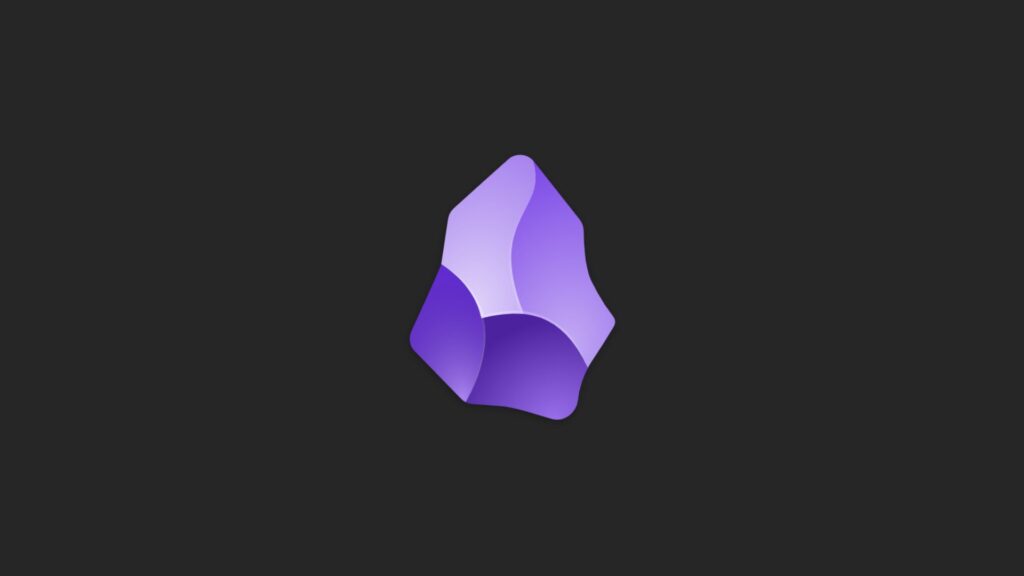
Features Of Obsidian
Now, let us talk a bit more about the different features of Obsidian, which makes it such a versatile app:
Local-First Storage
With Obsidian, there is no need to worry about security or privacy issues. The app always prioritizes your files to store them on your local device as documents. It saves your notes as Markdown files, which allows you to access them anytime you want, even offline. Furthermore, this makes it that much easier to copy and share the note if you want and make backups. Besides, the app still allows you to sync your files so that you can access them across devices.
Bi-Directional Linking
The app allows users to use bi-directional linking. This means you can write your notes and link them to a previous note. This interconnection allows you to be able to keep track of your thinking process and progress, especially when working on a complex task. It also makes knowledge management much easier.
Graph View
You can even use the graph view feature of the app to visually showcase how your notes are interconnected with each other. This interactive map can be a lot helpful with your organizing needs.
Customizable Interface
Lastly, you can easily customize the app and its interface, owing to the rich library of plugins and themes, maintained by the developers and the community. There are also a lot of interesting settings and functions such as opening multiple notes side by side, arranging them in different panes, and even using different themes.
Minimum System Requirements
Obsidian is not a resource-intensive app. You can use it pretty easily on most devices, even if they are old or running a niche operating system. As such, it is a very lightweight and efficient app, but you can still ensure that you meet the following requirements at a minimum.
- Operating System: Any modern Linux distribution (64-bit)
- Processor: 1 GHz dual-core processor or better
- RAM: 4 GB (8 GB recommended for smoother performance)
- Storage: At least 200 MB of free space for the application (more needed for your notes)
- Display: 1280×720 resolution or higher
- Internet connection: Required for initial download and updates (optional for usage)
As we mentioned earlier, these are, but conservative estimates. You can still run Obsidian on lower specifications, however, you will need to sacrifice performance. Since it is based on Electron, any computer that can run a proper web browser will be able to run Obsidian. For the best possible experience, however, ensure that you are running the latest version of the operating system on a powerful enough device.
How To Install Obsidian On Linux?
Now, let us talk about how to install Obsidian on different Linux distributions. The developers recommend using AppImage for most distributions, however, they provide packages for Flatpak and .deb on the official website, that you can download and unpack for a smooth installation. But, if you are looking for more options, we have got you covered.
Method 1. Install Obsidian On Linux Using AppImage
We recommend using AppImage to install Obsidian on most distributions. Here’s how you can do it:
Step 1. First, visit Obsidian’s official website.
Step 2. Then, click on the Download button and select AppImage.
Step 3. A download will start, it is the AppImage file for Obsidian.
Step 4. After the download finishes, open the terminal and navigate to the download folder.
cd ~/DownloadsStep 5. Then, make the file executable.
chmod +x Obsidian-x.x.x.AppImageStep 6. Finally, run the Obsidian AppImage:
./Obsidian-x.x.x.AppImageMethod 2. Using Snap To Install Obsidian
Step 1. Install Snap if it’s not installed on your system (we are demonstrating with Ubuntu/Debian):
sudo apt update
sudo apt install snapdStep 2. Now, Install Obsidian via Snap:
sudo snap install obsidian_<version>_<arch>.snap --dangerous --classicMethod 3. Install Obsidian Using Flatpak
Note that the Obsidian Flathub package is only maintained by the community, although it will still work just fine.
Step 1. Similarly, start by installing Flatpak:
On Ubuntu/Debian
sudo apt install flatpakFor Fedora
sudo dnf install flatpakOn Arch Linux
sudo pacman -S flatpakStep 2. Now, add the Flathub repository (where you will find Obsidian):
flatpak remote-add --if-not-exists flathub https://flathub.org/repo/flathub.flatpakrepoStep 3. Finally, install Obsidian using Flatpak:
flatpak install flathub md.obsidian.ObsidianStep 4. Also, check the installation by running Obsidian:
flatpak run md.obsidian.ObsidianMethod 4. Installing Obsidian via PPA (Only For Ubuntu-based Distros)
Note: This method is only usable on Ubuntu-based distributions
Step 1. Start by adding the PPA:
sudo add-apt-repository ppa:obsidianmd/obsidianStep 2. Then, update the package list
sudo apt updateStep 3. Lastly, install Obsidian:
sudo apt install obsidianMethod 5. Using a .deb Package To Install Obsidian
Once again, this method only works with Ubuntu-based distros.
Step 1. First, go to the Obsidian download page.
Step 2. Now, select Linux (Deb) to download the .deb package.
Step 3. After that, open the terminal and navigate to the directory where the .deb package is downloaded.
cd ~/DownloadsStep 4. Finally, install the .deb package using DPKG command:
sudo dpkg -i Obsidian-x.x.x.debMethod 6. Install Obsidian On Linux Using Native Repositories
You can always try to install apps from the native package managers of different distros. Here’s how:
Debian/Ubuntu
Step 1. First, add Obsidian’s repository:
echo "deb [trusted=yes] https://archive.obsidian.md/debian/ /" | sudo tee /etc/apt/sources.list.d/obsidian.listStep 2. Then, update the package list:
sudo apt updateStep 3. Lastly, install Obsidian:
sudo apt install obsidianArch Linux
Step 1. Start by installing an AUR helper like YAY
sudo pacman -S yayStep 2. Now use YAY to install the app:
yay -S obsidianYou can also compile Obsidian manually on Arch Linux. You just need to copy the following code and run it in the terminal:
git clone https://aur.archlinux.org/obsidian.git
cd obsidian
makepkg -siFedora
Step 1. First, enable the RPM Fusion repository:
sudo dnf install https://download1.rpmfusion.org/free/fedora/rpmfusion-free-release-$(rpm -E %fedora).noarch.rpmStep 2. Now, install Obsidian:
sudo dnf install obsidianOpenSUSE
Step 1. Just like the previous one, you need to add the repository:
sudo zypper addrepo https://download.opensuse.org/repositories/home:munix9:obsidian/openSUSE_Tumbleweed/home:munix9:obsidian.repoStep 2. Now, refresh the repositories:
sudo zypper refreshStep 3. Finally, install Obsidian:
sudo zypper install obsidianNixOS:
Step 1. Start by adding Obsidian to your configuration.nix file:
environment.systemPackages = with pkgs; [
obsidian
];Step 2. Now, rebuild your system:
sudo nixos-rebuild switchMethod 7. Using Tarball To Install Obsidian
The last method might work, depending on whether you can find the Tar file for Obsidian, it should be available on the official website though. Once you have found and downloaded the file, you need to:
Step 1. Extract the tarball:
tar -xzf Obsidian-x.y.z.tar.gzStep 2. Now, move the extracted folder to a suitable location
sudo mv Obsidian-x.y.z /opt/obsidianStep 3. Lastly, create a desktop entry:
echo "[Desktop Entry]
Name=Obsidian
Exec=/opt/obsidian/Obsidian
Icon=/opt/obsidian/obsidian.png
Type=Application
Categories=Office;" | sudo tee /usr/share/applications/obsidian.desktop