Rambox is a workspace browser that allows you to manage different apps and online activities all from one place. And a very appealing one at that, too. By consolidating all your social media platforms and communications apps in a single place, you can easily juggle between them without losing track of your work.
If you are looking for something to streamline your online interactions, then Rambox will be perfect. The app is available across all major platforms including Linux and can run on even the most niche distributions. Thus, we have put together a quick guide to help you get started with Rambox.
What Is Rambox?
As an innovative solution to workspace browsing, Rambox stands out as an app aggregator focused on streamlining and centralizing your digital communications and online interactions. Thus, you can easily access and manage several web apps and services using the app. You can think of it as a container for various apps but mostly catering to messaging and communication platforms such as Gmail, Slack, Facebook, Outlook, Twitter, WhatsApp, LinkedIn, etc.
The app eliminates the need for switching between different interfaces and allows you to take control of your entire online communication from within a single unified UI. Furthermore, you can customize the app to add, remove, or organize a number of these online services as per your requirements. Also, there are features available such as notification management, DND, and app lock to help you with your needs.
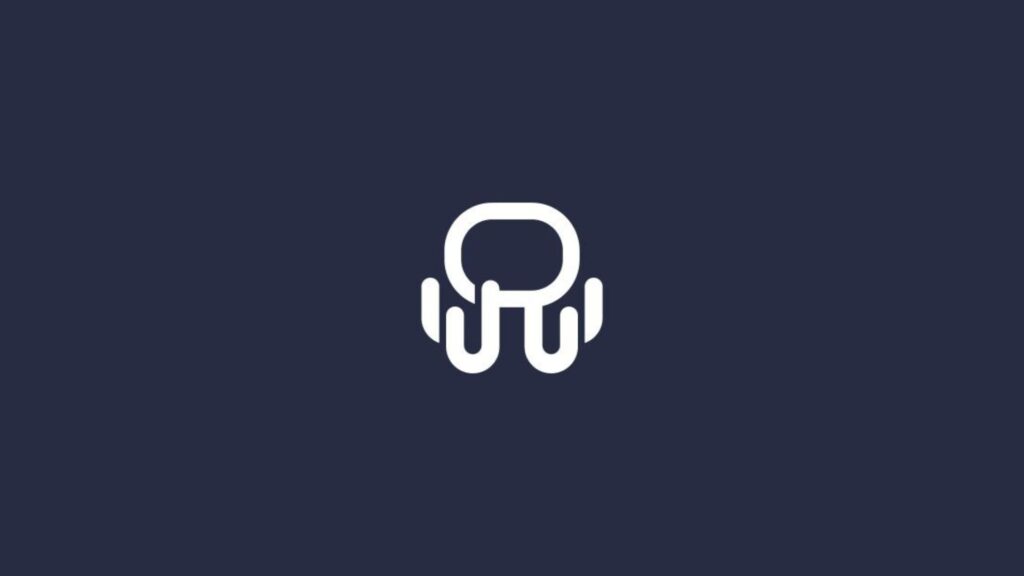
Features Of Rambox
Given below are a few features of Rambox that help it stand out:
- You can choose from a list containing hundreds of applications, thus customizing Rambox as per your needs.
- It allows you to group applications into different workspaces for better organizing.
- Pre-defined layouts are available, and you can set them for your favorite apps.
- There is support for 3rd party add-ons like a password manager and such.
- It offers a Pause Mode that will disable all notifications temporarily to help you stay focused.
- There are different themes available, from both the developers and the community.
- You can easily manage your notifications from all the apps you have contained on Rambox.
- There is a Quick Search feature to help you switch easily between apps.
- You can even make it so that apps highlight spelling errors automatically in different, multiple languages.
- Proxies are available for each app, or you can use a general proxy for everything.
- The security feature lets you protect your active sessions with a Master password.
- You can individually style each of the apps using JavaScript and CSS.
- You can disable apps without deleting them from the workspace.
Minimum System Requirements
To run Rambox on a Linux device, you should ensure that the minimum system requirements are met. Although you can use it on a number of distributions, officially, the app supports the following:
- Ubuntu 18.04+
- Debian 10+
- OpenSUSE 15.2+
- Fedora 32+
As for the other parts, you should ensure the following:
- Processor: 1 GHz or faster (Dual Core or up recommended)
- Memory: 2 GB (4 GB recommended)
- Storage: Around 1 GB of free space for smoother operation
- Stable Internet Connection
Dependencies
- AppImage might require the FUSE library on some systems.
- Node.js and npm are needed for building Rambox from source.
How To Install Rambox On Linux?
The app developers favor Snap and AppImage for a smoother experience. However, we have included several methods that work. You can pick the one that suits you.
Method 1. Installing Rambox On Linux With a DEB Package
The first method involves using a DEB package and is only suitable for systems running Ubuntu or its derivatives such as Linux Mint, Pop, and so on.
Step 1: First, download the latest .deb package from the Official Rambox website.
Step 2: Now, open the terminal and navigate to the directory where you downloaded the package.
cd ~/DownloadsStep 3: Lastly, install the package using dpkg:
sudo dpkg -i rambox-x.y.z-linux-amd64.debStep 4: Be sure to fix any dependency issues by running the following command:
sudo apt-get install -fStep 5: Launch Rambox from your application menu or by running:
ramboxMethod 2. Install Rambox On Linux via an RPM Package
This method is suitable for those running Fedora, CentOS, RHEL, or their derivatives.
Step 1: Just like the previous method, start by downloading the latest .rpm package from the Rambox download page.
Step 2: Then, open a terminal and navigate to the download location.
Step 3: Finally, install the package using DNF (for Fedora) or YUM (for RHEL-based)
sudo dnf install rambox-x.y.z-linux-x86_64.rpmsudo yum install rambox-x.y.z-linux-x86_64.rpmStep 4: Run Rambox:
ramboxMethod 3. Using AppImage To Install Rambox
This method is also recommended by the developers and is the most suitable for almost any Linux distribution:
Step 1: Download the latest Rambox AppImage from the official website.
Step 2: Run the following command in the terminal to make the file executable:
chmod +x rambox-x.y.z.AppImageStep 3: Use the following command in the terminal to run the app:
./rambox-x.y.z.AppImageMethod 4. Install Rambox On Linux via Snap
Another universal method that works on most Linux distros, including Manjaro and OpenSUSE.
Step 1: Start by installing Snap your system:
sudo apt install snapdStep 2: Now, install Rambox via Snap:
sudo snap install ramboxMethod 5. Installing Rambox with Flatpak
Step 1: Install Flatpak if it’s not installed on your device.
For Fedora
sudo dnf install flatpakOn Ubuntu
sudo apt install flatpakStep 2: Then, add the Flathub repository:
flatpak remote-add --if-not-exists flathub https://flathub.org/repo/flathub.flatpakrepoStep 3: Install Rambox via Flatpak:
flatpak install flathub com.ramboxapp.RamboxStep 4: Run Rambox using:
flatpak run com.ramboxapp.RamboxMethod 6. Install Rambox via AUR
Step 1: First, make sure to install Git and YAY on your device. YAY is an AUR helper that is needed to download Rambox.
sudo pacman -S git yayStep 2: Now, install Rambox:
yay -S rambox-binMethod 7. Compile Rambox From Source
Step 1: Start by cloning the Rambox repository from GitHub:
git clone https://github.com/ramboxapp/community-edition.git
cd community-editionStep 2: Then, install the necessary dependencies, such as Node.js and npm:
sudo apt install nodejs npmStep 3: After that, you will have to install the npm packages:
npm installStep 4: Finally, build the application:
npm run buildMethod 8. Using Nix Package Manager To Install Rambox
Note that you can use the Nix package manager on any Linux distribution, and not just on NixOS.
Step 1: Start by installing the Nix package manager:
curl -L https://nixos.org/nix/install | shStep 2: Now, all you have to do is install Rambox by running:
nix-env -iA nixpkgs.ramboxMethod 9. Install Rambox On Linux Using Homebrew
Step 1: You should install Homebrew on Linux:
/bin/bash -c "$(curl -fsSL https://raw.githubusercontent.com/Homebrew/install/HEAD/install.sh)"Step 2: Ensure that it is in your path:
eval "$(/home/linuxbrew/.linuxbrew/bin/brew shellenv)"Step 3: Install Rambox using Homebrew:
brew install --cask rambox