Vorta is a backup client, made primarily for macOS and Linux systems. The app integrates Borg Backup with your desktop environment to protect your data. You can use Vorta to protect yourself from ransomware and data theft. It also plays a crucial role when you experience a disk failure. We all understand the need to back up important data. It is a crucial yet somewhat tiresome chore. However, with Vorta, backing and restoring your desktop data is a breeze. Vorta is basically a powerful GUI for the all-around BorgBackup system and makes creating and managing backups very simple. Thus, if you want to install Vorta on Linux, then all you have to do is follow the instructions in the guide.
What Is Vorta?
Vorta is a GUI for BorgBackup. It is an open-source program meant to be user-friendly and works on almost every Linux distribution. It is primarily meant for those who prefer a visual approach to data backup over traditional command-line operations. Thus, the tool allows users to set up backup repositories, schedule automated backups, and manage different profiles, making data backup and restoration an easy task. It also helps with organization as you can clearly find and manage your different backups from a single location, using the GUI.
As an easy-to-use tool, Vorta simplified the complexities around BorgBackup and allows users to have a much more intuitive and comprehensive control over their system backups. Thus, the tool is loved by non-technical users. You can even encrypt your backups with Vorta for an additional layer of security. So, if you are looking for a robust, yet simple-to-use application for your backup needs, then look no further than Vorta.
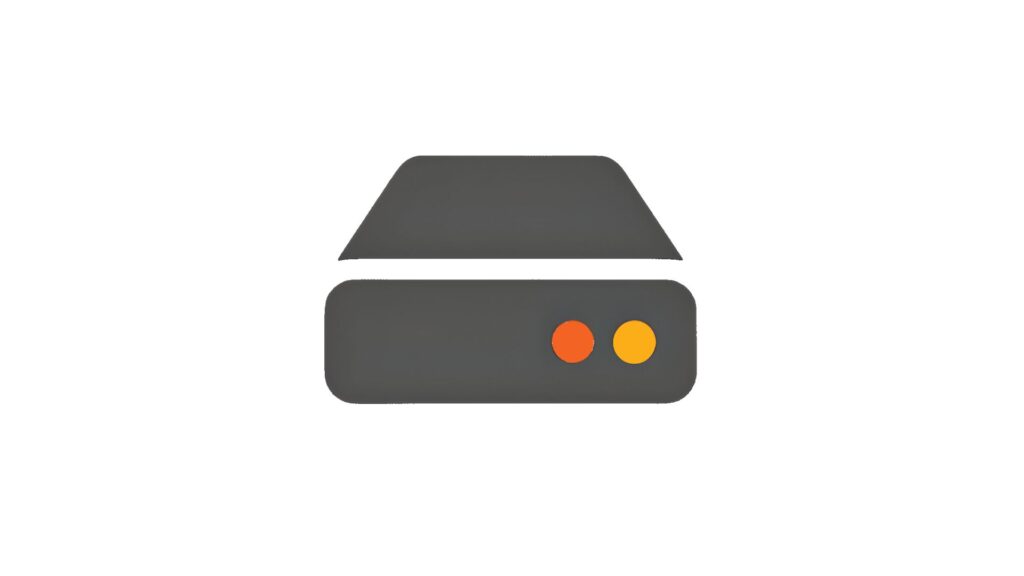
Features
It is important to look at the various features Vorta offers, to better understand how it works. Here are a few features:
Simple GUI For BorgBackup
The primary feature of Vorta is to serve as a GUI for BorgBackup. It simplifies the backup process and helps users with BorgBackup. As such, you can use Vorta as a front-end for BorgBackup without dealing with all the technical stuff. Thus, streamlining your backup needs. You can use Vorta to create backups for your system with just a few clicks and use it further to manage all your different backups. You can not only manage your backup repositories but also schedule future backups, and restore data accordingly.
Automated Backup
The good thing about Vorta is that you don’t have to manually back up your data. You can create a schedule, and it will automatically back up your data as per your instructions. There are various options available for users. You can schedule regular backups, be it hourly, daily, weekly, or even monthly. You can even create a custom schedule and apply different schedules to different backup profiles.
Multiple Profiles
As explained above, you can run multiple profiles with Vorta, for different backup needs. You will find it useful if you need to back up different types of data for various projects. Each of these profiles can have its own directories, frequency, retention policies, and even schedule. So, you can fully customize your backups using Vorta, and that too, with just a few clicks. Such flexibility is favored by users who work on multiple projects. Furthermore, you can use this feature in both personal and professional tasks.
Storage Management
Lastly, you can use Vorta for storage management. Using BorgBackup, you can make your storage management much more efficient than it is. The app is excellent at compressing data and saving your storage. You can avoid duplicating data and thus reduce the space required for your other backups. Thus, Vorta is very useful for someone with limited storage space and will also help with faster restorations.
Install Vorta On Linux Distributions
When it comes to installing Vorta on Linux, you have to understand that the app was made specifically for Linux and macOS. Thus, it is actually very easy to run Vorta on a number of distributions. You can even find it in most package managers. However, if you want, there are other methods also available. Based on your convenience, you can choose from a number of methods below, and simply follow the steps provided. Here are the methods:
Method 1. Using Flatpak To Install Vorta On Linux
Flatpak is a custom package manager that is supported on most Linux distributions. It has an exclusive repository that hosts various Linux apps and tools. Thus, all you have to do is install Flatpak and then use it to install Vorta on any Linux distro:
Step 1. First, install Flatpak on your system:
For Ubuntu/Debian
sudo apt install flatpakOn Fedora
sudo dnf install flatpakStep 2. Then, add the Flathub repository:
flatpak remote-add --if-not-exists flathub https://flathub.org/repo/flathub.flatpakrepoStep 3. Finally, install Vorta using Flatpak:
flatpak install flathub com.borgbase.VortaMethod 2. Installing Vorta via Snap
Snap is similar to Flatpak, as in it is also a package manager on Linux that maintains its own repository. Thus, you can also use Snap to install Vorta on Linux:
Step 1. Start by installing Snap
Ubuntu/Debian
sudo apt install snapdFedora
sudo dnf install snapd
sudo ln -s /var/lib/snapd/snap /snapArch Linux
sudo pacman -S snapd
sudo systemctl enable --now snapd.socket
sudo ln -s /var/lib/snapd/snap /snapStep 2. Then, install Vorta using Snap:
sudo snap install vortaMethod 3. Install Vorta using AppImage
You can also use AppImage to install Vorta, all you have to do is:
Step 1. First, download the Vorta AppImage from the Vorta releases page on GitHub.
Step 2. Now, make the AppImage executable by running the following command:
chmod +x Vorta*.AppImageStep 3. Finally, launch the application:
./Vorta*.AppImageMethod 4. Compile Vorta From Source
You can always compile Vorta. By using the source code available on GitHub, you can build it easily. However, know that it is not a recommended method for beginners.
Step 1. First, you need to install the necessary dependencies to compile Vorta:
On Ubuntu/Debian
sudo apt install python3-pip python3-pyqt5 python3-setuptools libnss3For Fedora
sudo dnf install python3-pip python3-qt5 python3-setuptools nssOn Arch Linux
sudo pacman -S python-pip python-pyqt5 python-setuptools nssStep 2. Vorta is basically a GUI for BorgBackup, thus, it requires BorgBackup. So, install it:
sudo pip3 install borgbackupStep 3. Finally, you can build Vorta via Pip:
sudo pip3 install vortaMethod 5. Install Vorta Using Native Package Managers
Lastly, we have the simplest method to install Vorta, via the various package managers:
Ubuntu/Debian
Step 1. First, add the official PPA repository:
sudo add-apt-repository ppa:borgbackup/borg -y
sudo add-apt-repository ppa:morpheus256/vorta -yStep 2. Now, update the package list:
sudo apt updateStep 3. Then, install Vorta:
sudo apt install vortaFedora
sudo dnf install vortaArch Linux/Manjaro
Step 1. You will need an AUR helper to install Vorta. So, start by installing an AUR helper like YAY:
sudo pacman -S --needed git base-devel
git clone https://aur.archlinux.org/yay.git
cd yay
makepkg -siStep 2. Now, install Vorta using YAY:
yay -S vortaopenSUSE
sudo zypper install vortaLinux Mint
Step 1. First, add the PPA repository:
sudo add-apt-repository ppa:borgbackup/borg -y
sudo add-apt-repository ppa:morpheus256/vorta -yStep 2. Update the package list:
sudo apt updateStep 3. Now, install Vorta:
sudo apt install vortaGentoo
Step 1. First, install the BorgBackup package:
emerge app-backup/borgbackupStep 2. Then, install Vorta:
emerge gui-apps/vortaFreeBSD
Using PKG Command
pkg install borgbackupUsing Ports
cd /usr/ports/sysutils/vorta/ && make install cleanRHEL
Step 1. First, enable EPEL:
sudo yum install epel-releaseStep 2. Finally, install Vorta:
sudo yum install flatpak
flatpak install flathub com.borgbase.Vorta