Waterfox is not a new web browser. It was first launched back in March 2011 by Alex Kontos who wanted to create a free and open-source web browser based on Firefox. As a result, he came up with a 64-bit browser that offered great browsing speed. Over time, Waterfox has transformed into a great alternative to popular web browsers like Chrome, Edge, or Firefox and has been recognized as an ethical, user-oriented choice.
It promotes a balance of usability and user privacy, which has garnered it a loyal following. As such, today, Waterfox can be used on several operating systems, like Windows, macOS and of course, Linux. If you too want to test out this optimal web browser on your Linux setup, then be sure to give our guide a read as we discuss various methods to easily install Waterfox on different Linux distros.
Table Of Contents
What Is Waterfox?
As a web browser, Waterfox has tried to stand out as a unique tool that offers its users a more immersive online experience, but not at the cost of their privacy. It prioritizes user privacy without compromising performance, which is a rare blend. Hence, when using Waterfox, you feel as if you are an individual rather than any other internet user, as the browser is highly customizable.
You can trace the origins of Waterfox to the open-source framework of Firefox. At the time of its release, Waterfox was the answer to web browsers optimized for 64-bit processors. Over the years, it certainly has evolved into a much more enhanced browser, which is no longer a Firefox stand-in, but rather a product on its own, with advanced support for web technologies and plugins.
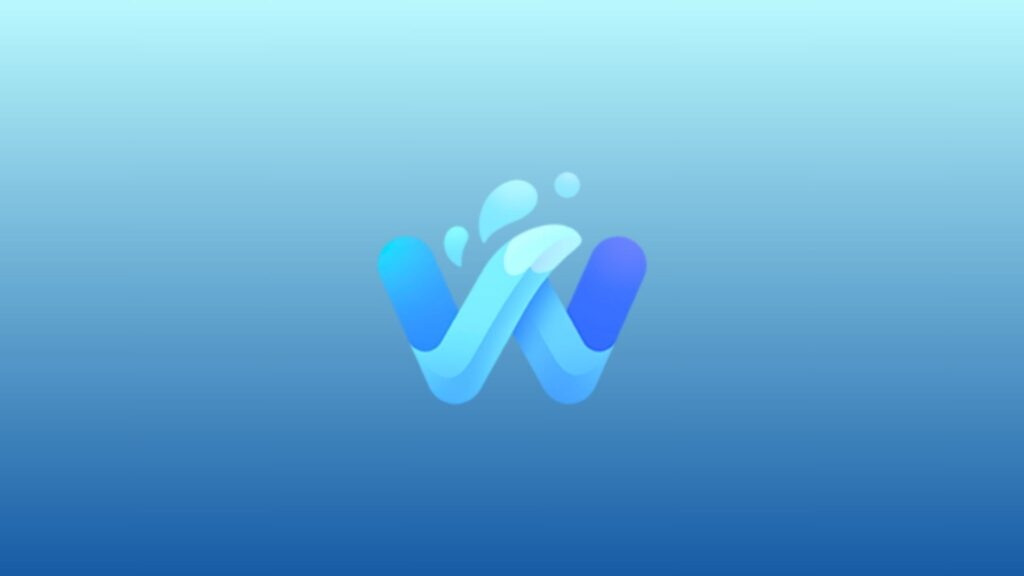
System Requirements
To run Waterfox on your Linux distro, you need the following hardware:
- Intel Core 2 or AMD FX processor or higher
- 2 GB of RAM
- At least 500 MB of storage
Features Of Waterfox
Now, let us talk about the various features this web browser has to offer:
- Enhanced Privacy: First and foremost, Waterfox is a web browser with enhanced security that actually works. It is not so broken that surfing the internet becomes a chore, but at the same time, it is equally secure to ensure user privacy. You can browse peacefully on Waterfox, knowing your connection is secure.
- Open-source: Being open-source means that not only the browser is free to use, but it is also being regularly updated and worked on. You can also use the development codes to make any adjustments, or rely on the community for updates and bug fixes.
- Highly Customizable: As mentioned previously, being customizable is one of the MSPs of Waterfox. You can tailor your internet experience as per your needs and choices, from something minute as themes to website settings. There is also native support for Firefox plugins, so you do not have to worry about it.
- Performance: The browser runs on 64-bit processors and offers superior performance and compatibility with the current technologies. It is much more future-proof than other alternate browsers out there. You can use it to do pretty much anything online, from streaming movies and videos to playing online games.
- Long-standing community: The development community for Waterfox is very active. You regularly get new updates and features that aim to improve the performance of the browser. There is continuous support for it, which will likely lead to more development and evolution for the browser.
How To Install Waterfox On Linux?
You can install Waterfox on several Linux distributions, from popular ones to some obscure ones. There are many ways to do so, such as:
Method 1. Install Waterfox on Linux Using The Official Repository
On Ubuntu/Debian
Step 1. First, open the terminal and add the Waterfox GPG key:
wget -qO - https://repo.waterfox.net/key.asc | sudo apt-key add -Step 2. Now, add the Waterfox repository:
echo "deb https://repo.waterfox.net/debian/ any main"
sudo tee /etc/apt/sources.list.d/waterfox.listStep 3. Update the official APT repo:
sudo apt updateStep 4. Then, install Waterfox.
sudo apt install waterfoxUsing a .DEB package
Step 1. First, go to the official Waterfox website.
Step 2. Download the .deb package for your system.
Step 3. Run the following command to install the package:
sudo dpkg -i waterfox-*.deb
sudo apt -f installOn Fedora/RHEL/CentOS
Step 1. First, create a Waterfox repository file:
sudo nano /etc/yum.repos.d/waterfox.repoStep 2. Now, add the following content to this file:
[Waterfox]
name=Waterfox Repository
baseurl=https://repo.waterfox.net/fedora/$releasever/
enabled=1
gpgcheck=1
gpgkey=https://repo.waterfox.net/key.ascStep 3. Finally, install Waterfox.
sudo dnf install waterfoxUsing .RPM package
Step 1. Like the previous method, go to the official Waterfox website and get the RPM package.
Step 2. Now install the package:
sudo dnf install waterfox-*.rpmOn Arch Linux
Step 1. First, install an AUR helper, like ‘yay’.
sudo pacman -S --needed base-devel
git clone https://aur.archlinux.org/yay.git
cd yay
makepkg -siStep 2. Now, install Waterfox using YAY:
yay -S waterfox-currentversion-binOn OpenSUSE
Step 1. Start by adding the Waterfox repository:
sudo zypper ar -f https://download.opensuse.org/repositories/home:/hawkeye116477:/waterfox/openSUSE_Tumbleweed/home:hawkeye116477:waterfox.repoStep 2. Then, install Waterfox:
sudo zypper refresh
sudo zypper install waterfoxOn Gentoo
Simply run the following command:
sudo emerge www-client/waterfoxOn FreeBSD
Step 1. Update the Package Repository
sudo pkg updateStep 2. Then, install Waterfox:
sudo pkg install waterfoxMethod 2. Compile Waterfox From Source
Now, note that compiling Waterfox from source can be a bit tricky and is only recommended for advanced users. But on the other hand, it does offer great flexibility if you know what you are doing. So, use the following steps to build Waterfox from source:
Step 1. Again, visit the official Waterfox website and download the latest version of the source file.
Step 1.1 – Alternatively, you can use the WGET command to download it:
wget https://cdn1.waterfox.net/waterfox/releases/version/Linux_x86_64/waterfox-version.tar.bz2Step 2. Now, extract the compressed file:
cd Downloads/
tar -xvf waterfox-G*.tar.bz2Step 3. Now, create a symbolic link to the Waterfox binary file.
sudo ln -s /opt/waterfox/waterfox /usr/local/bin/waterfoxMethod 3. Install Waterfox On Linux Via Flatpak
Flatpak is a wonderful tool that serves as a universal packaging format for Linux applications. Using Flatpak, developers can package their apps quite easily and distribute them across the Linux architecture. Flatpak allows them to create isolated virtual environments (sandbox) for their application, along with any relevant dependencies. Thus, once you use Flatpak to install any app on Linux, you do not have to install other libraries or dependencies as the package already contains everything.
These Flatpak packages, known as Flatpaks are self-contained and have the necessary libraries which then makes installations and later updates quite straightforward. Thus, you can rely on Flatpak to get the latest applications regardless of your Linux distribution. Coming to Waterfox, it too has a Flatpak available and can be installed on almost every Linux distribution. All you have to do is:
Step 1. First, install Flatpak for your Linux system:
System running Debian/Ubuntu
sudo apt install flatpakFor Fedora/CentOS/RHEL
sudo dnf install flatpakOn Arch Linux
sudo pacman -S flatpakOn OpenSUSE
sudo zypper install flatpakStep 2. Then, add the Flathub repo:
flatpak remote-add --if-not-exists flathub https://flathub.org/repo/flathub.flatpakrepoStep 3. Finally, install Waterfox:
flatpak install flathub org.waterfoxproject.ClassicMethod 4. Using Snap To Install Waterfox
Snap is yet another software packaging and deployment system that is not too different from Flatpak in principle. It was developed by Canonical and aims to offer a universal format for distributing applications in the Linux ecosystem. Like Flatpak, Snap, too, creates an isolated environment to deploy apps so that they do not conflict with the existing libraries on the Linux system. Moreover, Snaps are able to auto-update, which is a plus.
Snap offers a centralized app store where you can get the applications, including Waterfox. It is also natively supported on Ubuntu. So, you can always use Snap to install Waterfox on your Linux machine. Here’s how:
Step 1. Install and enable Snap
sudo apt install snapd
sudo ln -s /var/lib/snapd/snap /snapStep 2. Install Waterfox via Snap
sudo snap install waterfox-classic